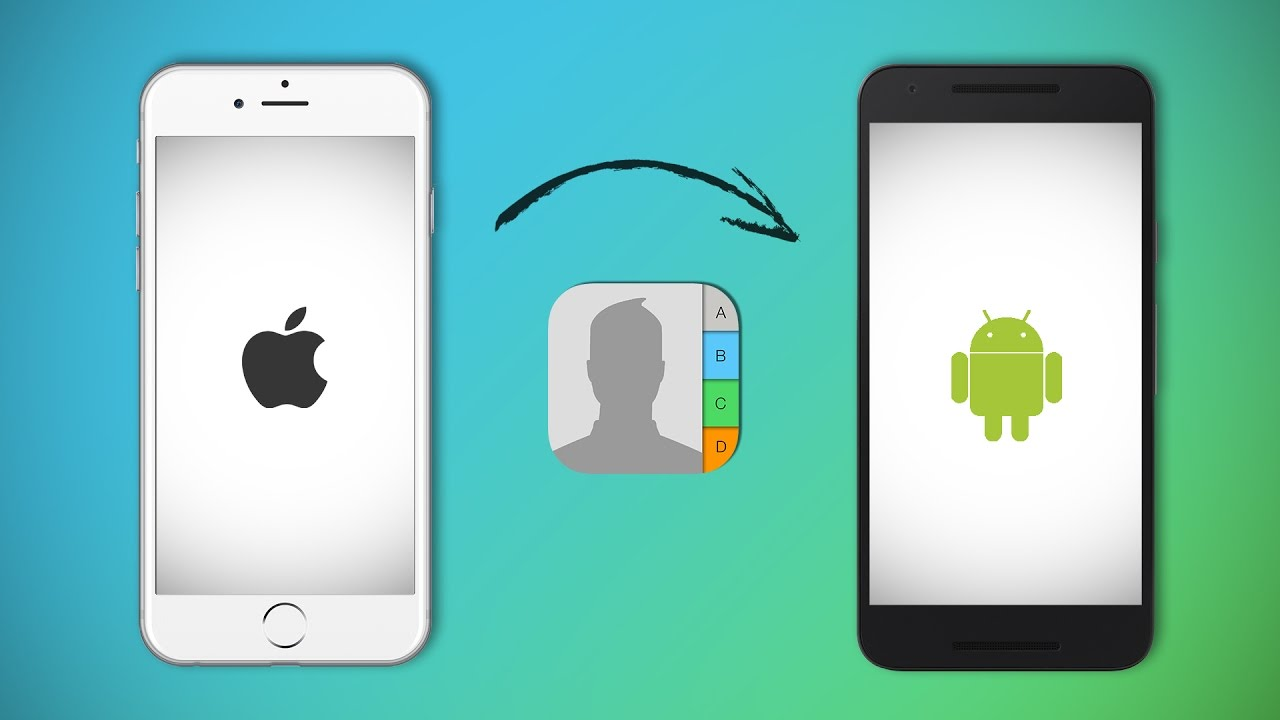This article explains how to move contacts from an iPhone to an Android phone, including how to sync through Gmail or Google Drive and how to manually download contacts from iCloud.
Getting iPhone Contacts on An Android Phone
Android and iOS are two very different mobile ecosystems, but switching from an iPhone to an Android phone is one of the easiest things to do.
If you already have a Gmail account on your iPhone, you can turn on the contacts switch in the Mail settings app. This is the easiest way to do it. If you keep using the same Gmail account on your new Android phone, all of your contacts will automatically follow you.
You can also back up your iPhone contacts to your Android phone using the Google Drive app or the desktop version of the iCloud website on your Android phone.
You can also move contacts one at a time through email, but that takes so long that it’s not a good option if you have a lot of contacts to move.
Related: How to Change the Display Settings on A Chromebook?
How to Use Your Gmail Account to Move Contacts from an iPhone to an Android?
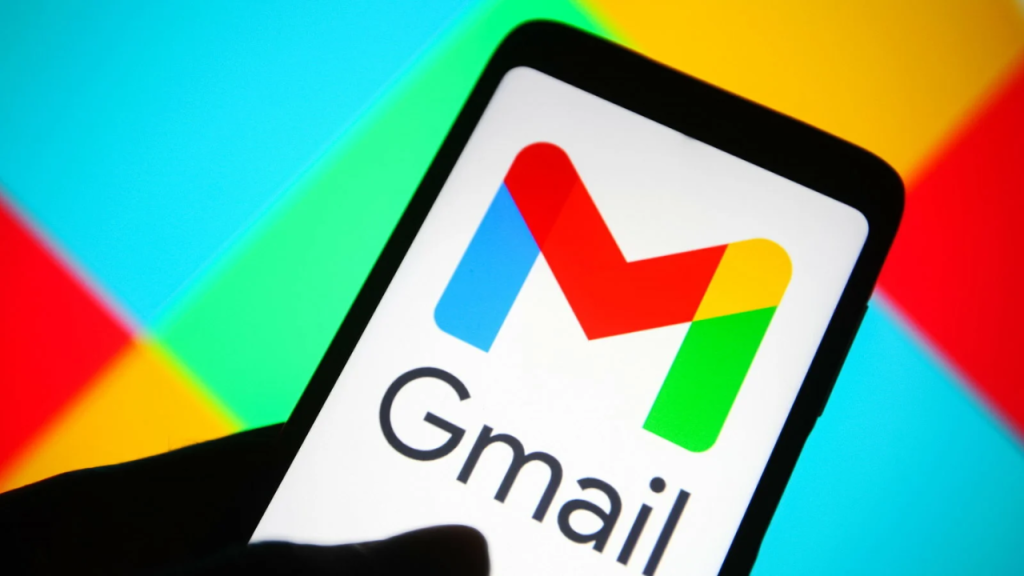
If you already use Gmail on your iPhone, when you sign into your new Android with your old Gmail account, your contacts might be imported automatically. But there’s no reason to take a chance since this is quick and easy to check.
You’ll need to go into your iPhone’s Mail settings and make sure it’s set up to back up your Gmail contacts. As long as the contacts toggle is on, the contacts from your iPhone will automatically show up on your Android when you log into Gmail on that device.
Here’s how to use Gmail to move contacts from an iPhone to an Android:
- Open Settings on your iPhone and tap Contacts.
- Select Accounts.
- Tap Gmail.
- Check the Contacts switch, and if it’s not already on, tap it.
- Using the same Gmail address on your Android phone will automatically import your contacts.
How to Use Google Drive to Move Contacts From an iPhone to an Android Phone?
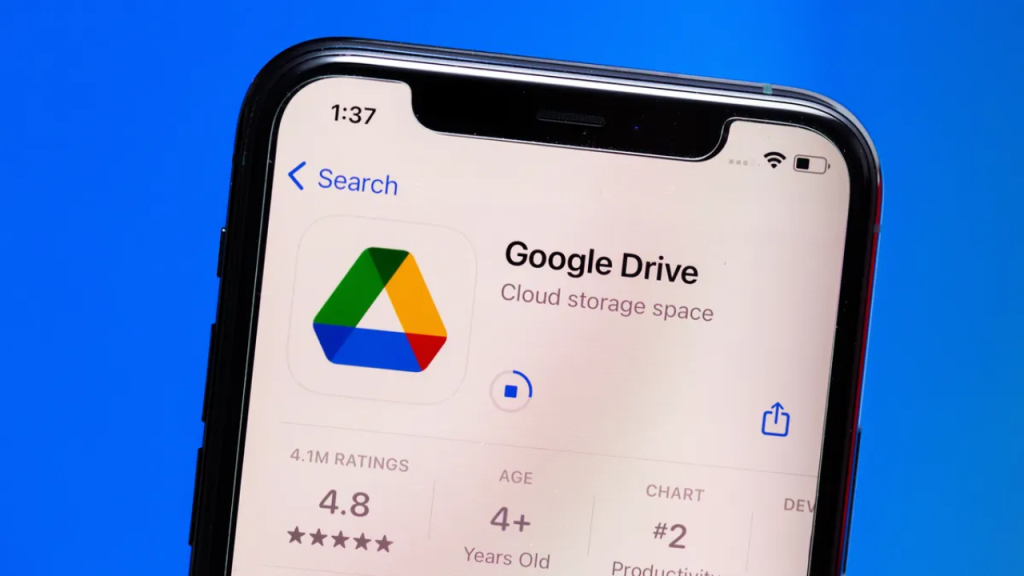
To use this method, you’ll need to get the Google Drive app from the App Store and sign in with the same Google account you plan to use with your Android. This lets you manually back up your contacts and then use your new Android phone to access those files.
Here’s how to use Google Drive to move contacts from an iPhone to an Android:
- If you haven’t already, download and set up Google Drive on your iPhone.
- Tap Sign in.
- Choose the Google account you want to use with your new phone.
- Click the menu button (three horizontal lines).
- Tap Settings.
- Tap Backup.
- Tap Contacts, and then make sure the switch is on.
- Tap the back arrow in the Contacts window.
- Tap Start Backup.
- For each item, you want to back up, tap OK.
Once the backup is done, you’re finished. Your contacts will sync to your Google account, so all you have to do is sign in to your Android phone with the same Google account.
Related: How to Change or Reset Your PayPal Password? Explained in Simple and Short Ways!
How to Use a vCard File to Move Contacts from an iPhone to an Android?
You can use a vCard if you’d rather move your contacts by hand. A vCard is a.vcf file that has a person’s name, phone number, email address, physical address, and other contact information.
On the iCloud website, you can make a vCard, download it to your Android phone, and then import contacts that way. You’ll also need to make sure that your iPhone is set to back up your contacts to iCloud for this to work.
Here’s how to use a vCard to move contacts from an iPhone to an Android:
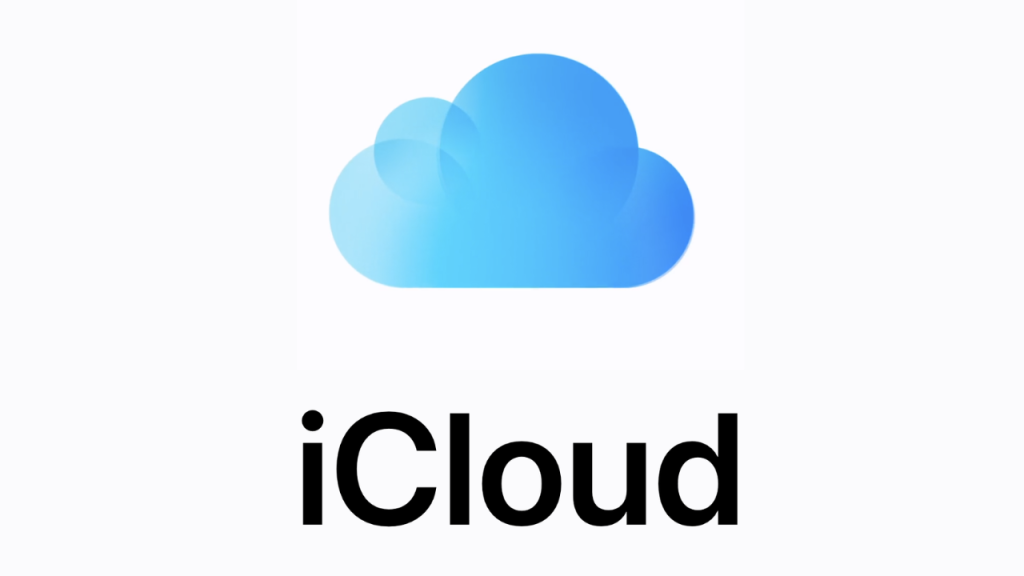
- Open Settings on your iPhone and tap the icon at the top that looks like your face.
- Tap iCloud.
- Select All.
- To turn on Contacts, tap the switch.
- Go to iCloud.com on your Android phone and sign in.
- Tap the icon with the three dots in Chrome.
- Tap Desktop site.
- Tap Contacts on the iCloud site.
- Tap on the gear.
- Tap Choose All.
- Tap Export vCard.
- Tap Open.
- Sign in to your Google account.
As soon as the import process is done, you’ll be able to use your contacts.
Related: How to Resolve the Roku Closed Captioning Issue? Demonstrated in Simple Ways!
How to Move Contacts Between an iPhone and an Android?
There is one more way to move contacts from an iPhone to an Android phone, but it takes a lot of time if you only want to move a few contacts.
This method is usually used to send a single contact to a friend, but you can also use it to send contacts to yourself. It involves using the Contacts app on your iPhone to share specific contacts with an account on your Android phone.
Here’s how to use email or text messages to move contacts from an iPhone to an Android:
- Open the Contacts app on your iPhone and tap the contact you want to move.
- Click on Share Contact.
- Choose a way to share the contact, such as by email.
- Enter the email address you use with your Android phone, and then tap “Send.”
- On your Android phone, open the email and tap the attachment.
- Choose the Google account you use.
- Your account will be updated with the contact.