If your company has a physical location, like a restaurant or store, you can use Facebook Wi-Fi to help draw in more consumers by providing guest Wi-Fi. To enable guest Wi-Fi for your clients, you may instantly create a QR code.
Put the QR code in a prominent place where clients may scan it to obtain the Wi-Fi password and connect to the network. Additionally, you may use clients who have visited your business to generate Custom and Lookalike Audiences.
All Facebook Wi-Fi services, including comprehensive analytics, check-ins for repeat users, and customization options, are not available with the QR code. To utilize Facebook Wi-Fi’s advanced capabilities, need a compatible router.
Before You Begin
Your company has to have a Facebook page.
Facebook access is required to view your Facebook Page.
A business address or location must be listed on your Facebook page under the Page details.
There has to be a working Wi-Fi network and a connected router at your place of business.
Read More: How To Share Instagram Profile Link?
Create a QR code for Facebook Wi-Fi
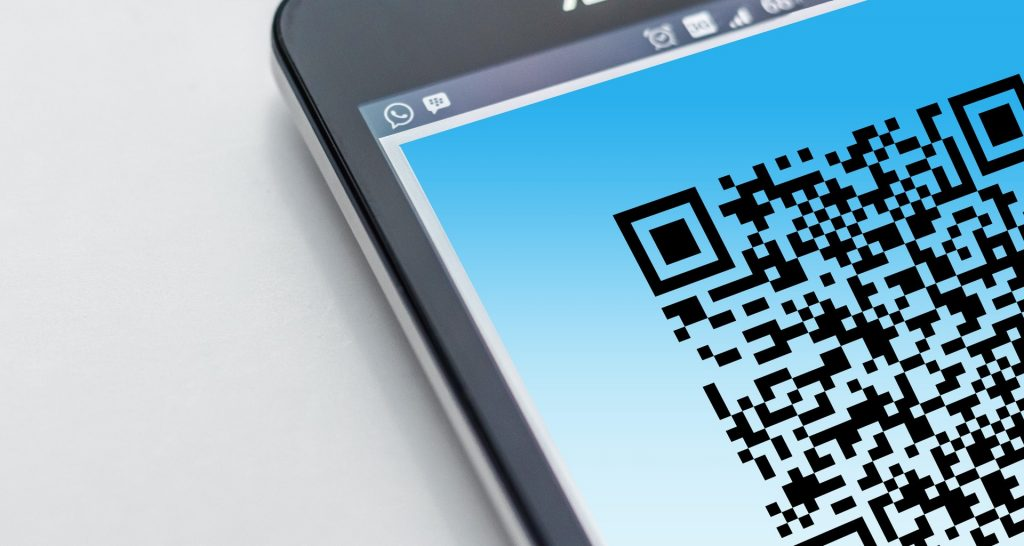
Using your PC, generate a QR code for Facebook Wi-Fi:
Launch the Facebook page.
Press the Settings menu button on the left.
On Facebook Wi-Fi, click.
Select “Startup.”
After selecting Print a QR code, click Proceed.
Click Continue after entering the name and password for your Wi-Fi network.
Note: Customers will need to check in again, but changing the password won’t affect your QR code.
Tap “Download.”
Get your special QR code printed.
Place it in a prominent place where patrons may scan it to retrieve the Wi-Fi password and establish a connection.
Your clients may check in to your Page and access your guest Wi-Fi password by scanning the QR code you created. Unless you update your password, users who have saved the password won’t need to input it again to access your Wi-Fi.
Read More: WiFi Troubleshooting: Common WiFi Issues and How to Fix Them
Turn off Facebook Wi-Fi
To turn off Facebook Wi-Fi, you can remove the QR code from being scanned and change your Wi-Fi password to prevent customers from logging in.
You may modify your Wi-Fi password and stop consumers from signing in to switch off Facebook Wi-Fi and stop the QR code from being scanned.
