One of the most popular music streaming services worldwide is Spotify. A specialized app that works with a variety of gadgets, including iPhones and Android smartphones, can be used to access this flexible service.
Additionally, consumers can listen to music straight from their browsers via the Spotify Web Player. Since its launch in 2006, Spotify has accumulated a vast music library that includes both timeless classics and the newest successes. To accommodate varying tastes, the platform offers two account types: a premium, ad-free membership for a better listening experience, and a free, ad-supported version.
With the help of the Spotify Web Player, users can easily stream music from Spotify right within their web browsers. This feature allows users to access Spotify’s vast music library on a variety of devices, such as Macs, PCs, tablets, and smartphones.
Additionally, the Web Player is compatible with a wide range of web browsers, including Safari, Firefox, Chrome, Edge, Vivaldi, Opera, and many more, which makes it a very adaptable and user-friendly choice for music lovers.
Spotify is compatible with a large range of devices, including tablets, PCs, Apple Mac computers, and many other devices that use a web browser to access the internet. Because of its versatility, it’s especially helpful in situations where you want to use Spotify’s online services but can’t easily use your own device. In situations like these, you can easily use a third-party device to access and stream your preferred Spotify music via the online player.
How Do I Use the Spotify Web Player?
You need to sign up for a Spotify account in order to use the online player for music streaming. To accommodate different tastes, there are two account options: a premium, ad-free membership, and a free, ad-supported edition.
Read More: Instagram Followers Count: Free Instagram Follower Count Checker
The $9.99 premium account provides an improved audio experience free from commercial disruptions. Whether you use the online player or the dedicated app to access Spotify, both account types are fully compatible with it, guaranteeing a consistent user experience across platforms.
You can use Spotify on the web after creating an account. For this to work, your web browser must open spotify.com. This is depicted in the image above, which shows you what Spotify’s web player looks like. The image illustrates how similar the UI is to the app version.
After visiting the aforementioned URL, you must log in using the account you registered before you can begin using Spotify to stream music directly to your web browser. You can create a free Spotify account if you don’t already have one. The majority of Spotify’s material is accessible with the free version; advertisements bolster this claim.
Spotify’s online version operates in the same way as the desktop and app versions of the program, offering a consistent user experience across devices. You can easily access and manage your Library, Playlists, Liked Songs, and other crucial features within the browser version of Spotify, guaranteeing a consistent experience regardless of how you choose to use the service.
Among other things, the web-based platform lets you do the same things as the app, such as making and organizing new playlists. The main benefit of the web version is that it is an excellent substitute for the app for users who would rather use an online interface due to its easily navigable and convenient format that is optimized to run seamlessly within a web browser.
Similar to the app and desktop versions of the program, the web edition of Spotify gives you access to all of your playlists and songs.
Here Is a Quick Guide to Using Spotify in Your Browser:
Go to Www.Spotify.Com, the Spotify Website, and Select the “log In” Button Located in The Upper Right Corner of The Page. Click the “Sign Up” Button to Establish a Spotify Account if You Don’t Already Have One.
You Will Be Directed to The Spotify Home Page After Logging In. From here, You Can Explore the Many Music and Podcast Categories or Look for A Particular Musician, Record, or Song Using the Search Box at The Top of The Page.
Read More: How to Make YouTube Shorts
To Begin Listening to Music, Just Select a Song or Album. The chosen Music Will Start to Play on The Web Player Once It Opens in A New Window. the Play/pause, Skip, and Volume Controls Are Located at The Bottom of The Player. These Buttons Allow You to Adjust the Playback.
By Choosing “playlists” from The Menu on The Left After Selecting the “your Library” Option, You Can Make Your Own Playlists. from This Point On, You Can Add Songs or Albums to A New Playlist by Pressing the “+” Button.
Additional Features of The Spotify Web Player Allow You to Personalize Your Listening Experience Even More. For instance, You Can Leverage Your Listening History to Find New Music with The “daily Mix” Option.
You Can Access the Spotify Online Player on A Device Other than A Computer by Logging Into Your Account Through the Web Browser on That Device. Any Device with A Web Browser, Including Your Smart TV and Other Gadgets, Can Use the Web Player.
We Hope that This Advice Will Be Helpful to You in Your Quest for A Satisfying Music Streaming Experience, Both in Terms of Information and value. We advise you to visit Spotify’s official website for further details on how to sign up for a free account. If you have any questions or issues about using Spotify’s web player, please feel free to ask them in the space provided below for comments, and we would be pleased to assist you.


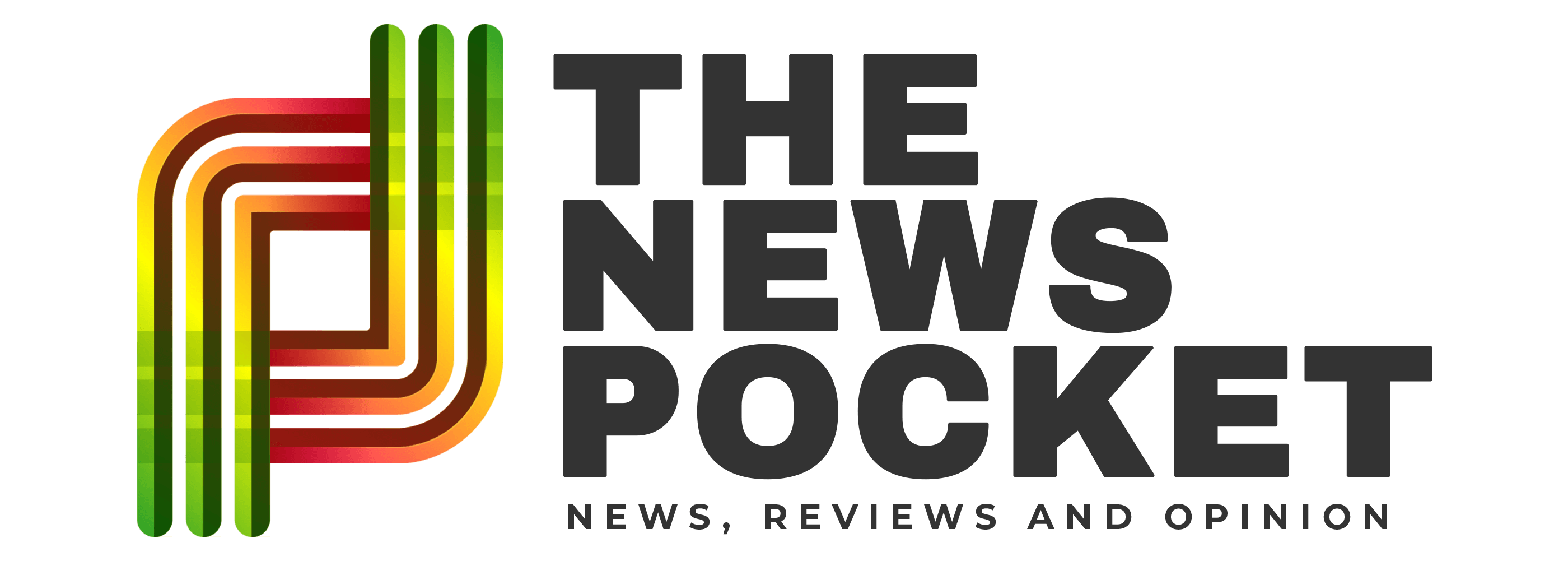
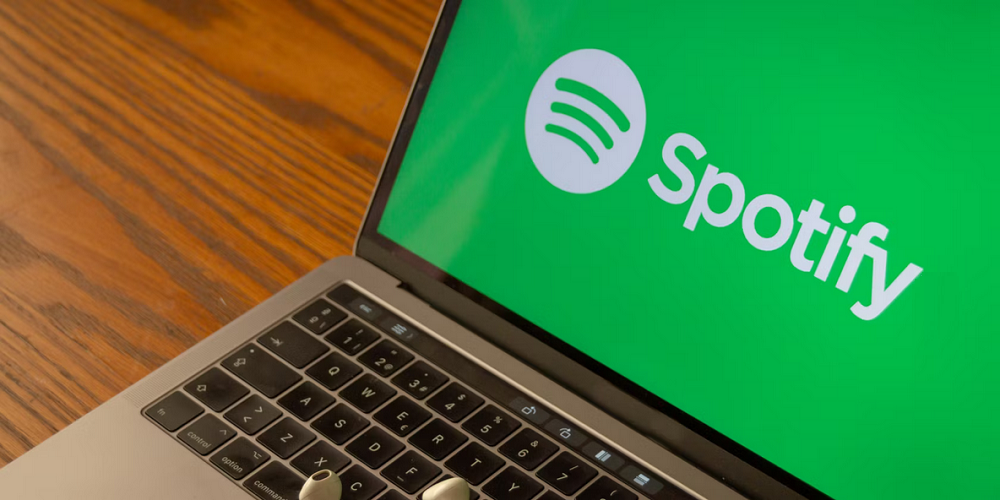
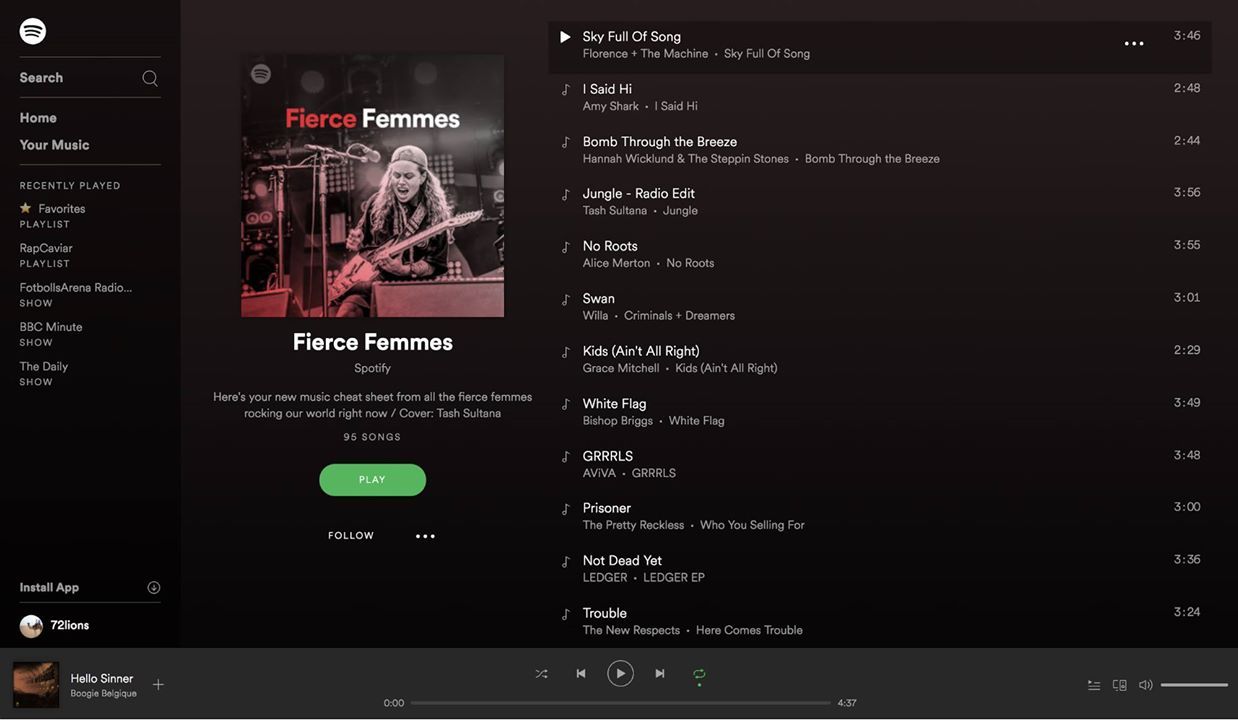
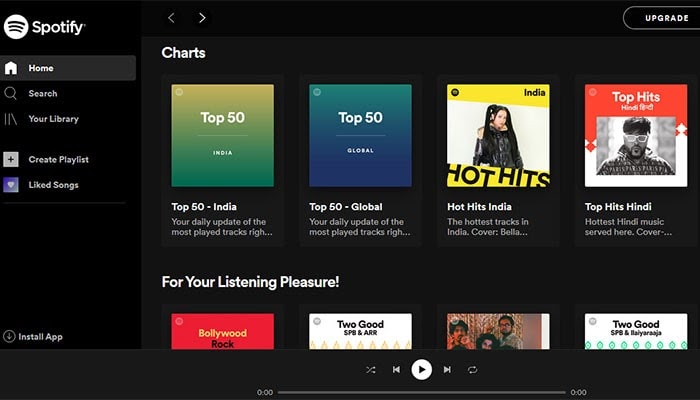


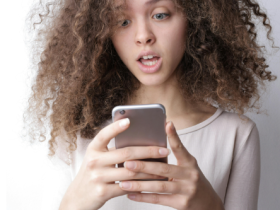

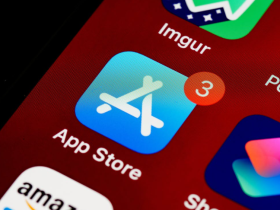


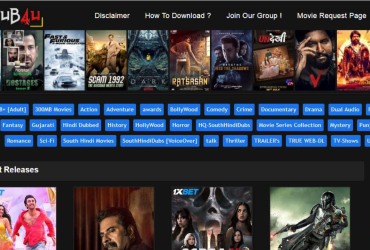

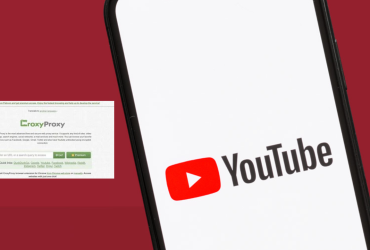
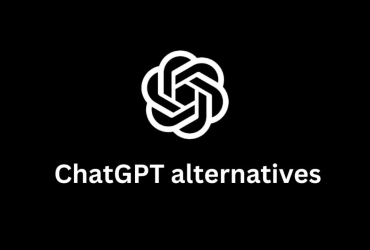
Leave a Reply