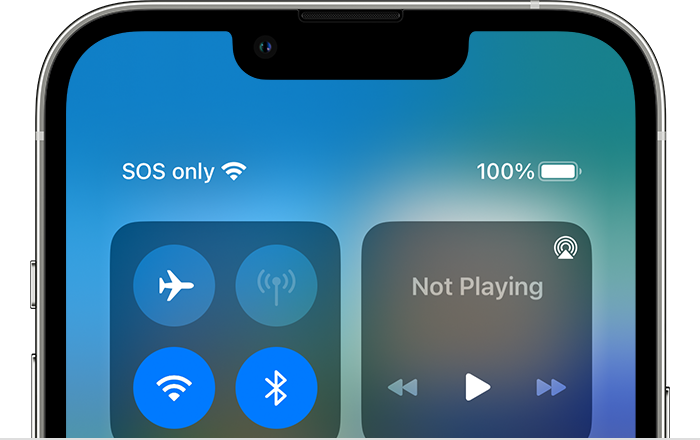There are times while using an iPhone when the cellular service status bars vanish and are replaced with “SOS” or “SOS Only,” or you see “SOS Only” in the Control Center.
What Does Sos Only Mean on iPhone?
In the event that the iPhone status bar displays the phrase “SOS” or “SOS Only,” it indicates that the device is not linked to a cellular network capable of supporting standard cellular communication. You may still use your iPhone to place emergency calls, though, according to SOS / SOS Only.
The SOS or SOS Only notification may appear on your iPhone when you’re not in a service area, in a place with spotty cellular service, in a rural location, in a tunnel, or in any other circumstance when the iPhone is unable to establish a connection to a cellular network.
Likewise, SOS Only “No Service” indicates that there is absolutely no service coverage available at all, not even for emergencies. In contrast, SOS indicates that you may still make emergency calls to 911 or the equivalent.
Read More: How To Download MovieBox Pro for iPhone and Android?
Why Does the iPhone Say SOS / SOS Only?
One of the following might be the source of the SOS Only message you’re seeing:
The absence of cellular network coverage or insufficient cell signal strength may prevent the iPhone from connecting to your carrier’s network.
Carriers and cellular networks: There may occasionally be problems with the network of your mobile carrier, in which case the iPhone may display the notification “SOS Only” in the status bar.
Having problems with SIM cards There’s a chance that the iPhone won’t connect to the carrier’s cellular network if the SIM card it uses is broken or inserted incorrectly.
Software bugs with iOS: Seldom software problems prevent an iPhone from connecting to a cellular network.
Rarely, a random quirk with the device, network, cell tower, or any other reason may result in the appearance of the SOS message.
How to Fix “SOS Only” on iPhone
You might be able to fix the issue if you find that your iPhone is showing the “SOS Only” status or says “SOS” in the status bar or Control Center.
To ensure you are in a place with strong cellular network coverage, physically relocate.
You might try restarting the iPhone to fix the SOS Only problem. Press and hold the Power/Lock button until the Apple logo appears on the screen, then press Volume Up and Volume Down to restart any iPhone with Face ID. The iPhone will reboot and try to connect to the network once more in a short while.
Make sure the SIM card is dry, correctly inserted, seated, and undamaged before using one.
On an iPhone, update the iOS system software. You may use the Settings app > General > Software Update to accomplish this.
Read More: How to Hide Photos on iPhone?
If the SOS or SOS Only message is always displayed on your smartphone, or if all troubleshooting methods have failed and the SOS message still shows even when coverage is strong, get in touch with your mobile carrier.