There is a wide variety of reasons why businesses employ PDF forms. It is revolutionary to be able to sign PDFs and fill them out on an iPhone.
With our smartphones and the plethora of applications at our fingertips, we can obtain knowledge on any topic at any time and multitask effortlessly. One essential way these convenient gadgets simplify our lives is by allowing us to sign and complete PDF forms.
How to fill out a PDF on an iPhone
On an iPhone, open Acrobat Reader and follow these five simple steps to fill out a PDF:
Get the PDF file onto your iPhone.
Launch the Acrobat software and locate the + sign on the screen’s bottom.
To access the desired form, select “edit a PDF” from the menu.
To modify a PDF, touch the pencil symbol near the screen’s base and then choose the option.
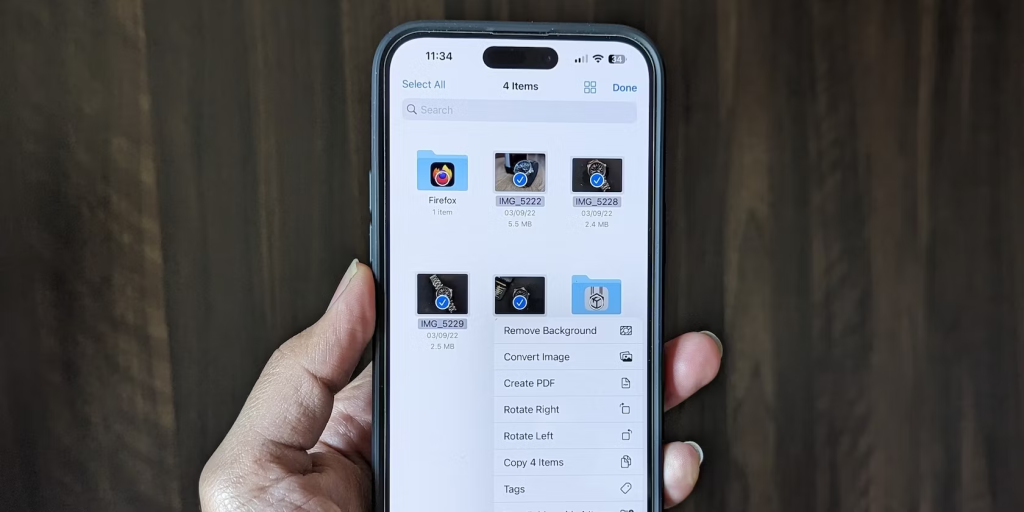
When you’re through, tap the “done” button at the very top of the screen.
Read More: New Features of iOS 16 Help You Easily Remove an Image from Its Background
Filling out and signing PDF forms on an iPhone is also possible using a web browser. Just upload the PDF you wish to complete and sign into Adobe Acrobat’s online fill and sign tool, then utilize the form fields or the toolbar to add your signature.
How to Add Signatures to PDFs.
Signing a PDF involves more than simply completing a form. You should look for a system that can swiftly and affordably gather legally binding signatures.
Read More: 3 Free Ways to Convert PDF to Word
The ability to securely gather signatures and assist with managing and tracking them are essential features of an e-signature system.
