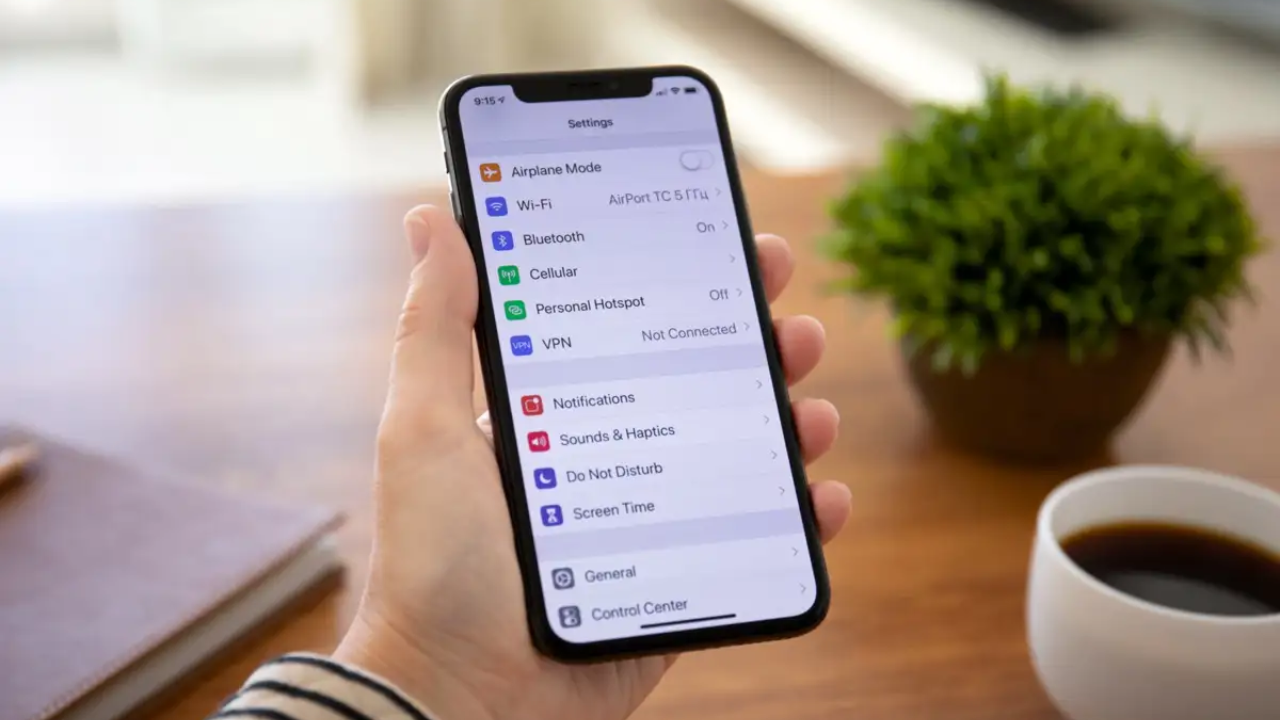When you buy a new iPhone, you can give it a name that is unique to you, like “Brian’s Awesome iPhone 12.”
But there are many reasons why you might want to change the name you chose when you set up your phone. You can change the name of your iPhone very easily, which is good news. This article will explain why you might want to change your iPhone’s name and how to do it.
Why Would You Rename Your I Phone?
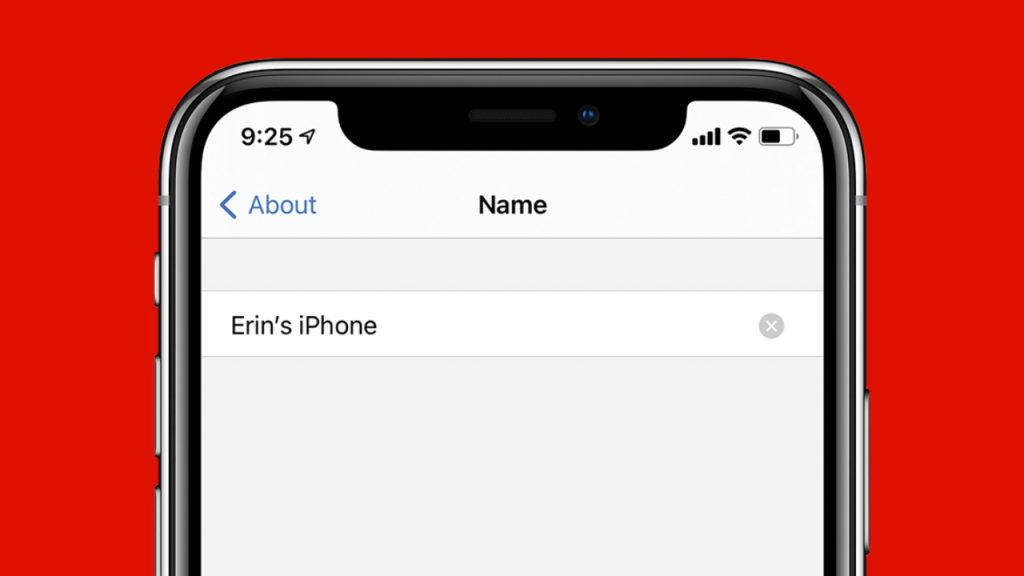
Even though the name of your iPhone might seem like a secret, there are times when it can be found. If you connect your iPhone to a Bluetooth device, like a car stereo, the name of your phone may show up on the screen. Your phone’s name may also be shown when it’s connected to a computer, used for AirDrop, or backed up to iCloud.
You might have given your iPhone an inappropriate name and now want to change it. You might just want to make things more interesting.
No matter why you want to change the name of your iPhone, here’s how to do it.
Related: How to Move Contacts Between an iPhone and an Android?
1. Open the Settings
To change the name of your iPhone, go to the Settings app. This app is probably on your home screen, but if you can’t find it, you can also swipe down in the middle of your screen to bring up your phone’s search function. From there, you can type “settings” into the search bar to find the settings app.
2. Go to General
After opening the Settings app on your iPhone, you need to open the “General” tab. Here, you can change a lot of things about your phone.
3. Go to “About”
When you get to the General tab, you should click “About.” On the About page, you can find out different things about your phone, like the serial number. You can also change the name of your iPhone on this page.
4. Go to Name
If you want to change the name of your iPhone, go to the About page and click on Name.
5. Change Your iPhone’s Name
You can now change the name of your iPhone once you’ve found the Name tab. Tap “done” to save your iPhone’s new name. And that’s it! Changing the name of your iPhone is easy, whether you want something more private or more specific.