If your Apple Watch receives a notice, you may configure it to vibrate solely rather than ring. This could be helpful to you in some circumstances. In this manner, for instance, your watch will not ring or create noise when you are in the middle of a conference. We will alter your haptic alert settings for texts and calls in order to do this. The procedure is two-step, as you can see below:
Enable Haptic Alerts and Adjust the Intensity
In Order to Ensure that You Feel the Vibrations, You Might Also Want to Enable Haptics and Modify Your Haptic Level Before Adjusting the Sound and Haptic Settings as I Explain Below.
Launch the Watch’s Settings app.
After swiping down, select Sounds & Haptics.
Make sure that Haptic Alerts are turned on by finding the Haptics section. The two Haptic Alerts settings are Default and Prominent, as you can see. Stronger vibrations are provided by prominent alternatives. You may select either option.
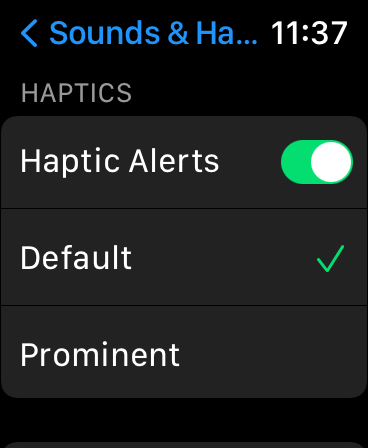
Next, go back up the screen and select the Alert Volume setting, which is the first one. This is a haptic volume in addition to looking like a sound volume. The haptic notifications’ intensity may be changed to suit your preferences. Make sure that the vibrations are powerful enough so that you don’t miss any crucial calls or texts.
Only Enable Haptic (vibration) Alerts for Incoming Calls and Notifications
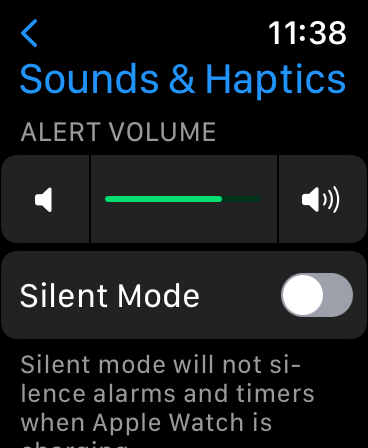
Your watch will cease ringing when you get calls if you do the following actions:
Launch the Watch app on your attached iPhone.
From the bottom, choose the My Watch tab.
Select Phone after swiping down.
Next, alter these configurations:
Choose Custom over Mirror my iPhone.
If you do not want to get sound notifications when you receive alerts, go to the Alerts area and turn off the Sound. However, make sure that Haptic is on.
In the Calls area, if you want your watch to vibrate just when you get a call, again turn off Sound and switch on Haptic.
Read More: How to Fix “SOS Only” on iPhone?
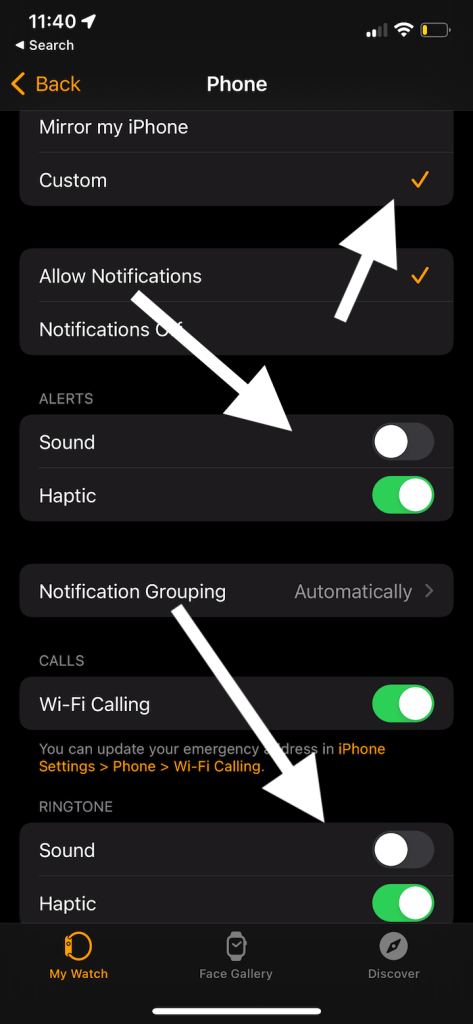
After that, choose Messages by tapping Back to return to the previous screen.
Once more, choose Custom, and then confirm that Sound is turned off and Haptic is on. Your watch will no longer ring when you receive text messages, including iMessage, after doing this.
Read More: How To Download MovieBox Pro for iPhone and Android?
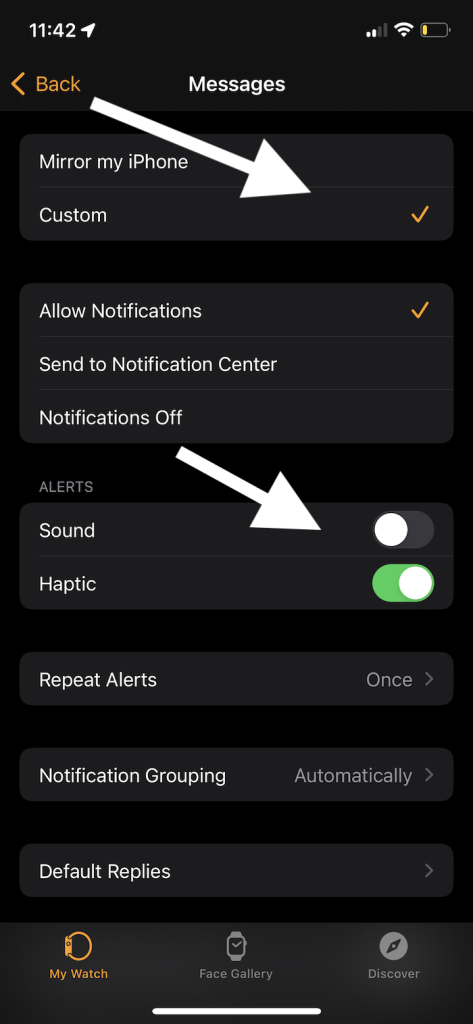
From now on, when you get calls, notifications, or messages, your watch won’t beep. It only makes vibrations. Your settings will determine how strongly it vibrates. Make sure the vibrations are felt. Here’s an additional option: Silent Mode allows you to mute your Apple Watch. You can read our earlier post on utilizing Silent Mode here: How to Silence Calls on Apple Watch.
