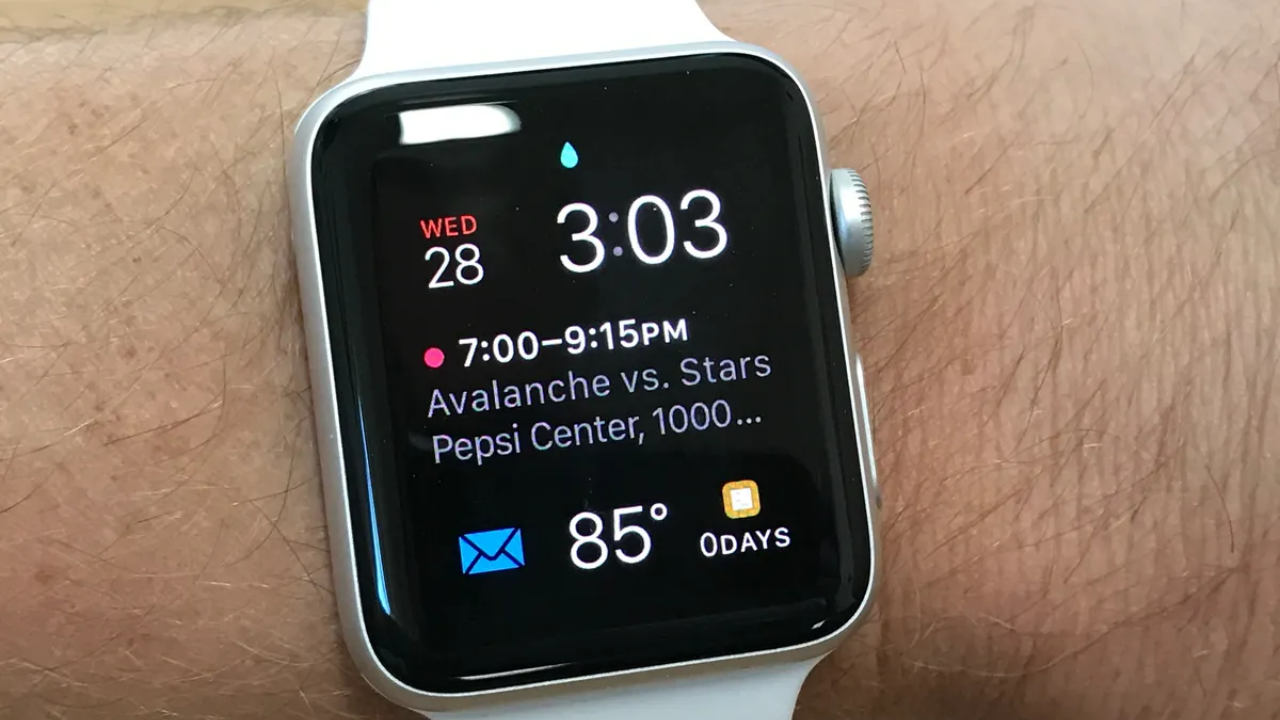If your Apple Watch’s screen becomes unresponsive, you may need to restart it.
If your Apple Watch, Apple Watch 2, Apple Watch 3, Apple Watch 4, Apple Watch SE, Apple Watch 5, Apple Watch SE 2, Apple Watch 6, Apple Watch 7, Apple Watch 8, or Apple Watch ultra has suddenly ceased reacting to taps and swipes, the first thing you should do is restart it. In many instances, restarting the watch will fix the issue.
If your Apple device continues to freeze and lock up after you have turned it off and on again, you will need to force it to restart. Hard resetting an Apple Watch is also known as this.
This can be accomplished quickly using this straightforward way. Please note that this will have no effect on the data stored on your Apple Watch. Just restarting the Apple watch device.
How to Restart Your Apple Watch

After depressing and holding the side button, the power-off slider will appear on-screen.
The slider can be dragged to switch off the power
After turning off the watch, press and hold the side button until the Apple logo appears.
If it doesn’t solve the problem, a hard restart of your Apple Watch may do the trick. Please remember that this is a last-resort option. No matter what you do, you must restart your watch if you are in the middle of an iOS upgrade.
Related: Learn How to Transfer Files between iPhone and Mac!
How to Perform a Hard Reset on An Apple Watch
Holding down the side button and Digital Crown for at least 10 seconds
When the Apple logo appears, release both buttons.
When the Apple Watch restarts, you will be requested to enter your passcode. Before beginning this procedure, ensure that your passcode is constantly accessible in case you forget it.
If you forget your passcode, perform the following:
If you forget your passcode, you will need to delete your Apple Watch and then restore it from a backup. Launching the Watch application on your iPhone enables you to do this activity. Activate the My Watch tab if it is not currently active. Choose general, then reset, followed by Wipe content and settings on Apple watch.
Alternatively, you can begin deleting and restoring your Apple watch by connecting it to its charger and following the on-screen instructions.
After a few seconds of pressing and holding the side button, you will see the power-off screen.
Release the Power off slider after a few seconds of pressing and holding it.
Choose the option to Delete all material and settings
When the process is complete, you will be prompted to reconfigure your Apple watch. Ensure that you have a backup before proceeding.
Your Apple Watch should not frequently freeze. When this occurs with your Apple Watch, you may want to consider other options, such as updating its software, updating the iOS version on your iPhone, or resetting it from scratch.
iOS 16.2 Should Be Installed for Improved Security
Apple’s iOS 16.2 update should be implemented immediately if you value security. iOS 16.2 includes a variety of essential security updates. Also, the upgrade will encrypt iCloud, iMessage, iPhone backups, notes, images, and more end-to-end.
If your iPhone is still running iOS 15, upgrade to iOS 16. In addition to these fixes, iOS 16 contains a variety of privacy and security updates.
In addition, texting and FaceTime can only be used on the device that is now in the user’s possession because the function resets the privacy permissions for apps.
Apple has also made changes to Safari’s passkey functionality. With iOS 16, you’ll be able to sign in using a new, phishing- and data-safe, end-to-end encrypted way.
Last Thoughts
In most instances, you will not be required to perform this procedure on your Apple watch.
If you encounter any of these issues, we hope this article will help you resolve how to force restart your Apple Watch if it becomes unresponsive. Please contact us if your Apple Watch continues to be frozen.