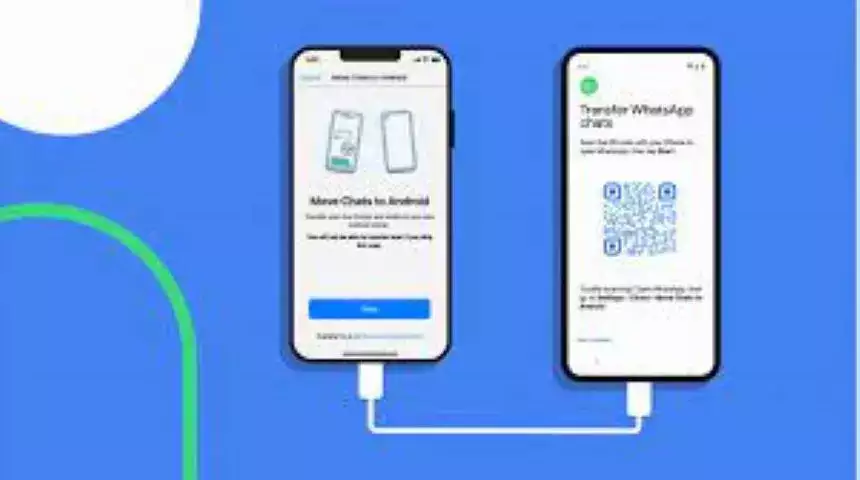Nowadays, more and more people like to use iOS devices. However, when you buy an iPhone like iPhone 14, you don’t know how to quickly transfer photos from your old Android phone to your new iPhone. Then please read this article to learn 4 solutions about how to transfer photos from Android to iPhone. This article will introduce the methods from three aspects, including send pictures with app, cloud, or without computer. You can choose the most suitable method in this article.
Part1. How toTransfer Android Photos to iPhone with Move to iOS
Part2. How to Send Images from Android to iPhone via MobieTrans
Part3. How to Share Android Photos to iPhone UsingEmail
Part4. How to Move Pictures from Android to iPhone with Google Photos
Part5.FAQs about Backing up AndroidPhotos to iPhone
Part1. How to Transfer AndroidPhotos to iPhone with Move to iOS
Move to iOS app is developed by Apple that helps Android users migrate photos and other kinds of data to iPhone. You can follow the steps if you don’t know how to use this app.
Step 1. Free download the Move to iOS app from Google Play Store and open it on your Android phone.
Step 2. Tap Continue until the Move from Android screen appears on your iPhone. Then you need to wait for a six-digit code to appear and enter it on your Android phone.
Step 3. Now, your iPhone will make a Wi-Fi network. When asked, you need to tap Connect to join the network on your Android phone. Then you need to wait for the Transfer Data screen to show.
Step 4. Select the images you need to send and tap Continue on your Android phone. Then, wait to complete the process on both Android phone and iPhone. After the loading bar finishes on your iPhone, tap Done on your Android phone.
You can use the above process if you want to transfer images from Android to iPhone for free. However, this method is time-consuming. So, you can read the next part to find a better solution.
Part2. How to Send Images from Android to iPhone via MobieTrans
The professional method worth briefly mentioning in this article is using MobieTrans. If you want to batch transfer photos from Android to iPhone without quality loss, you can free download Apeaksoft MobieTrans and have a try. It also allows you to manage and back up photos between your iOS devices, Android phone, and computer. Here are the specific steps to follow.
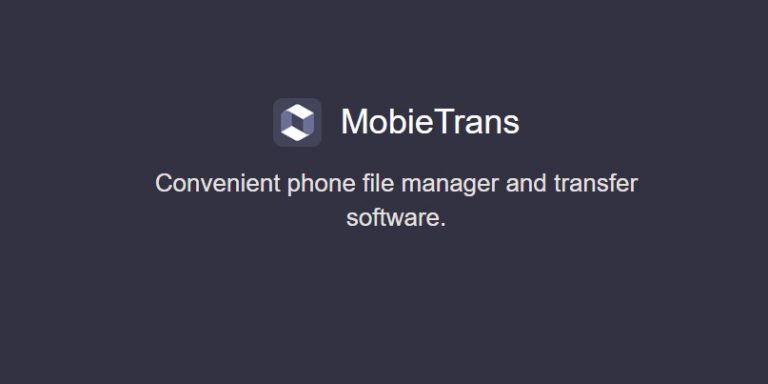
Step 1. Download MobieTrans, install, and open the software on your computer.
Step 2. You can connect your Android phone and iPhone to your computer using USB. Select your Android phone from the top, to make it as your source device.
Step 3. Then, you need to click the Photos tab on the left panel of the screen. Now, you can see all the photos in specific folders on your Android phone. You can choose the photos one by one or click Check All that you want to sync to iPhone.
Step 4.Click the Export to Device icon on the top toolbar, and your iPhone will receive the photos as the target device.Wait for a few seconds, and you will see all the picked photos transferred successfully on screen.
The above steps are for transferring photos with the MobieTrans, if you want to send more data, read and learn more about how to transfer files from Android to iPhone.
Part3. How to Share Android Photos to iPhone using Email
If you are a heavy user of mailboxes, you may also consider using them to move photos from Android to iPhone. Here are some simple steps to follow.
Step 1. Find and open the Email app on your Android phone and find the + icon to tap it. Input your new email address like you will send an Email to yourself.
Step 2. Hit the paperclip and select the images you want to send. Once you select these images, they’ll be attached to the Email ID.
Step 3. Tap on the Send icon on the right-bottom of the screen. Now, you can receive these photos on your iPhone.
Step 4. Now, you can view and download these images to your iPhone you’ve attached to the Email on Android.
Using an email address can let you send your photos from Android to iPhone. But the mailbox will limit the size of the uploaded attachments.
Part4. How to Move Pictures from Android to iPhone with Google Photos
If you own a Google account, you can use it to help you backup all kinds of photos to cloud storage directly. Therefore, you can view these pictures easily on your Windows, Mac, iOS, and Android. Read the following steps to learn how to transfer pictures using Google Photos app.
Step 1.Find and open the Google Photos app on your Android phone. And you need to sign inwith your Google account.
Step 2. Hit the three lines at the top, tap the Settings option, and find the Back up & sync button to turn it on. Now, you should wait for your Android phone to upload all the pictures to cloud storage.
Step 3. Install and open the Google Photos app on your iPhone. Sign in with your Google account and enable turn on the Back up & sync from Settings.
Step 4. Now, your iPhone will start downloading the pictures you uploaded to the service from your Android phone.
Step 5. After downloading, you can view your Android photos on your iPhone.
Backing up local photos with a Google account tends to overwrite the photos in the cloud.
Part5.FAQs about Backing up AndroidPhotos to iPhone
Can I transfer Android photos to iPhone via Bluetooth?
No. Apple does not support non-Apple devices to send data to iOS devices using Bluetooth. So, you cannot send photos from android to iPhone via Bluetooth.
Why is my Android phone sending blurry pictures?
The image quality is reduced if you use your Android phone to share a photo with friends on the chat app. Therefore. you need to check the original image option after selecting it.
Can I transfer pictures from the old Android to the new iPhone without a computer?
Yes. Some apps will help you a lot, like Google Photos, Email, and Move to iOS.
Conclusion
After reading this article, you no longer feel that transferring Android photos to iPhone is difficult. With the free and professional tools introduced in this article, you will surely find the fastest and most suitable method. If you still have questions about using it, leave your comments here!