Many people have been perplexed by strangely hushed notifications—not on their own devices, but on other people’s. This means that when someone in their messages list turns off their alerts, some iPhone users have observed a brief text message alerting them to the change.
This post will be helpful if you are among those who are receiving this message and are perplexed as to why you are receiving it while it is obviously a personal decision made by the individual who also owns an iPhone.
Therefore, we will explain what it implies when someone has their alerts turned off in this post and provide solutions for the same.
Why Are You Seeing This Message?
The brief text message alerting you when someone turns off their notification shouldn’t bother you because it might be for any of the following reasons:
It may be a bug brought on by the iOS 15.1 upgrade.
It may be because the other individual turned on their iPhone’s focus mode.
Push notifications may be reduced if the person you have been messaging has activated a certain focus mode, such as sleep, drive, or don’t disturb. The person you were messaging has activated a setting that prevents any alerts from showing on the screen, which is all that a “notifications silenced” message indicates. Therefore, it’s likely that until they open your personal chat to receive your message, any notice for a personal message you send to that person won’t go through.
Another reason why this can show up for some folks but not for others is that you might have already given them access to your Focus Mode settings. As a result, if you have your Focus Modes synchronized across all of your Apple devices, you can receive notifications whenever any Focus Mode is active on that person’s iPad, iPhone, or other iOS device. Therefore, it may display the message “notifications silenced” to the other person if even one of your devices is in Focus Mode.
If you haven’t upgraded to the most recent version of iOS on your device, it can also be the result of bugs or problems. Even if you are not in any Focus Mode, this warning may appear more frequently if your smartphone is running iOS 15.1.
Read More: How to Leverage Technology for Better Business Results
What Can You Do About It?
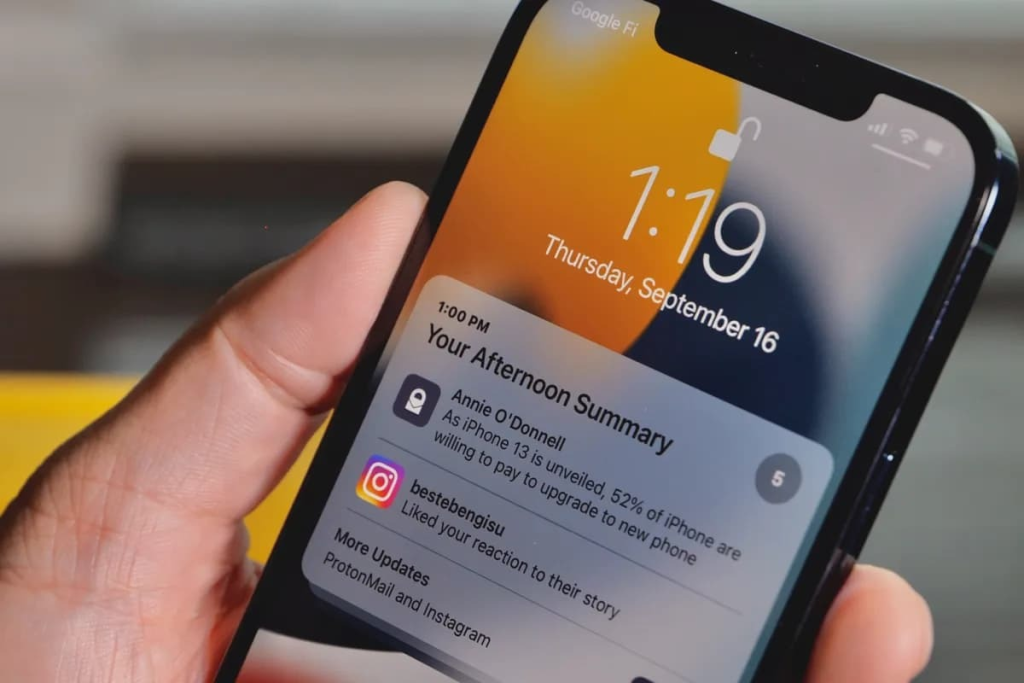
You can let someone know about this and instruct them to turn off their Focus Mode if you can see this message in their chat window. Some comparable and simple solutions are as follows:
You can request that they disable all other Focus Modes in their settings and turn off their DND option. Their screen will start to display any new alerts, such as your calls or texts.
You may ask them to go into their settings, locate Focus, and turn off the Focus Mode synchronizing for all of their devices. This will be a toggle option that appears in front of Share Across Devices.
On your iPhone, you may ask them to add a few applications to the Focus Mode settings’ Allowed applications list. By doing this, you may enable alerts from certain applications. In a similar vein, you may grant specific individuals permission to contact you using Allowed Notifications and to seamlessly navigate around your Focus Mode.
Read More: How to Fix “SOS Only” on iPhone?
You may verify if your Low Power Mode is turned off if someone has requested that you turn off your alerts. When the battery is low, your iPhone switches to this mode automatically. This setting can disable all alerts by preventing any background program from significantly draining the battery.
In addition, you may uninstall any recent software upgrades, take your phone out of quiet mode, and clean the cache on your phone and messaging apps.
