ChatGPT is a phenomenon that has been on everyone’s lips for the last few months. Criticised by some people and admired by others, the chatbot is penetrating deeper and deeper into our lives finding wide application in various spheres, like education, robotics, business, programming, entertainment and many more.
At the same time, ChatGPT can be also used as part of software tools making them more powerful. For example, Microsoft has released a new version of Bing, its search engine, with built-in support for the chatbot and is reportedly working on implementing the AI helper in its office applications, Word, Excel and PowerPoint.
However, some office suites are already compatible with the ChatGPT, allowing users to interact with the chatbot within the interface of their programs. One of the most striking examples is ONLYOFFICE Docs, an open-source office package, that supports OpenAI’s service through a special plugin.
What is ChatGPT?
The ChatGPT abbreviation stands for “Chat-based Generative Pre-trained Transformer”. It’s a chatbot developed by OpenAi on the basis of GPT-3. The main feature of this language model is that it was trained with hundreds of billions of text information sources openly available on the Internet.
In a nutshell, ChatGPT is a conversational chatbot that can comprehend human input and respond to it in a quite natural way. Unlike other AI chatbot systems, ChatGPT is capable of handling complex interactions more accurately. Consequently, it may be applied to maintain conversations and perform different natural language processing tasks, like writing code and developing content.
To find out more about the chatbot and its alternatives, take a look at this article.
ONLYOFFICE Docs: everything you need to know about the suite
Now that you know more about ChatGPT, let’s get acquainted withONLYOFFICE Docs. It’s a web-based office package that allows you to create, edit and collaborate on text documents, spreadsheets, presentations and fillable forms through your web browser.

Unlike other web-based office suites, like Google Docs and Microsoft 365, ONLYOFFICE Docs is open-source and self-hosted, which makes it secure by design. At the same time, there is a cloud-based version of the package that doesn’t require installation or configuration.
To cut it short, ONLYOFFICE Docs has the following features in its arsenal:
- Editors and viewers for text documents, presentations and spreadsheets that are fully compatible with Word, Excel and PowerPoint files;
- Form creator that allows you to create and edit fillable electronic documents with interactive fields where other users can enter information;
- Built-in viewer for PDF and DjVu files that can also be used as a conversion tool for these formats;
- Set of collaborative features, including track changes, version history and version control, comments, user mentions, two co-editing modes and document comparison;
- Multiple access permissions that make it possible to open documents for viewing, reviewing, leaving comments or form filling;
- Advanced security that implies the JSON Web Token technology to prevent unauthorised access to documents and confidential files, and the HTTPS protocol to encrypt traffic in transit;
- Plugins that add on new features and connect third-party services — you can insert YouTube videos, translate words with Google Translate, make audio and video calls with Jitsi and Zoom, chat with friends using Telegram, create bibliographies with Mendeley and Zotero and much more.
The last feature on the list, plugins, is of special interest because ChatGPT integrates with ONLYOFFICE Docs via a plugin. Let’s see how this integration works.
ChatGPT in ONLYOFFICE Docs: how to access the chatbot
To get access to ChatGPT in ONLYOFFICE Docs, you need to open a document and install the corresponding plugin. All available plugins are available on the Plugins tab located on the top toolbar. To install the one for ChatGPT, open the Plugin Manager by clicking its button, find the chatbot’s icon and click Install. The installation process usually takes a few seconds.
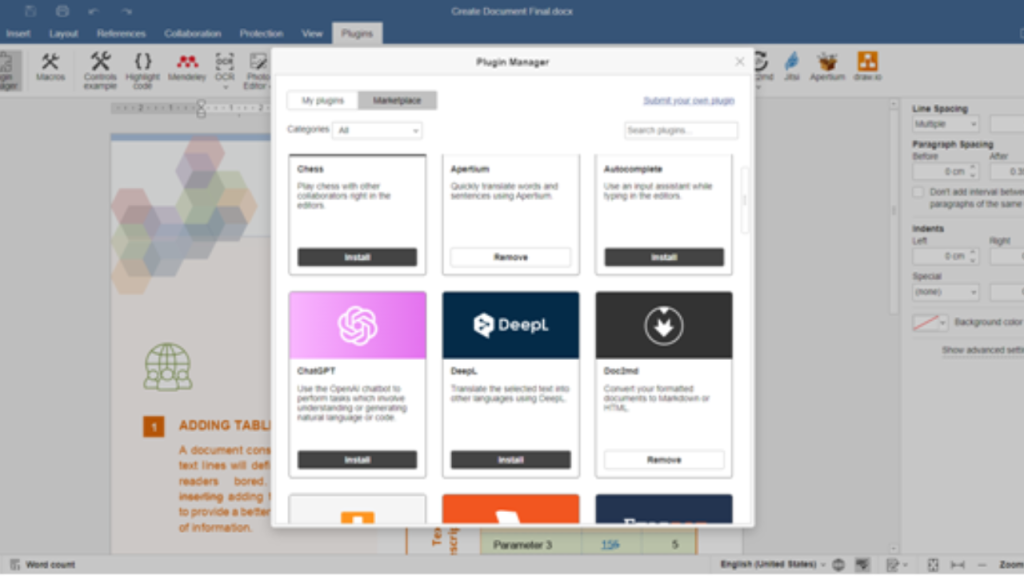
After successful installation, click ChatGPT’s icon on the Plugins tab. You will see the chatbot’s interface on the left panel. Now you need to enter your API key to be able to use the service. If you have no API key, you can get one from OpenAI.Don’t forget that this is a paid feature, so make sure you can afford to access ChatGPT.
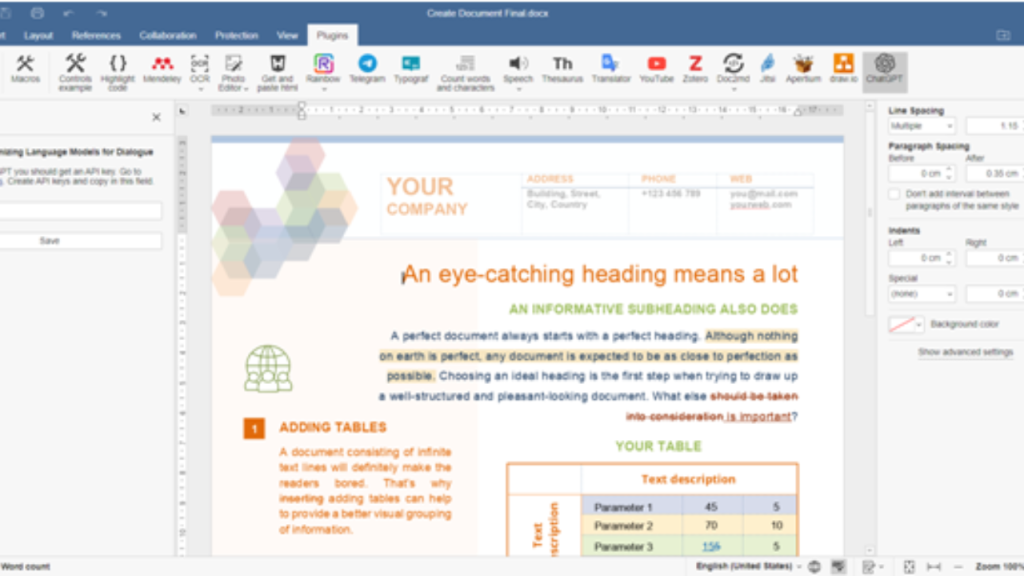
Now enter the API key you have into the field and click Save. Now you are ready to start using ChatGPT in ONLYOFFICE.
When you open the plugin, you will see some additional parameters. For example, the Model parameter is designed for selecting the most suitable AI model to work with, and the Maximum length parameter shows the number of tokens used by ChatGPT to respond to your prompts.
The best strategy would be changing these parameters. This way, you will be able to see how accurately the chatbot responds to your questions.
How to use the ChatGPT plugin
You can use ChatGPT in ONLYOFFICE Docs the way you like. You can interact with the chatbot to get information, translate words and sentences, write essays and much more.
For example, if you want the chatbot to write code for you, open the plugin, enter your prompt into the text field and click Submit. The chatbot will process your prompt and insert the answer as plain text:
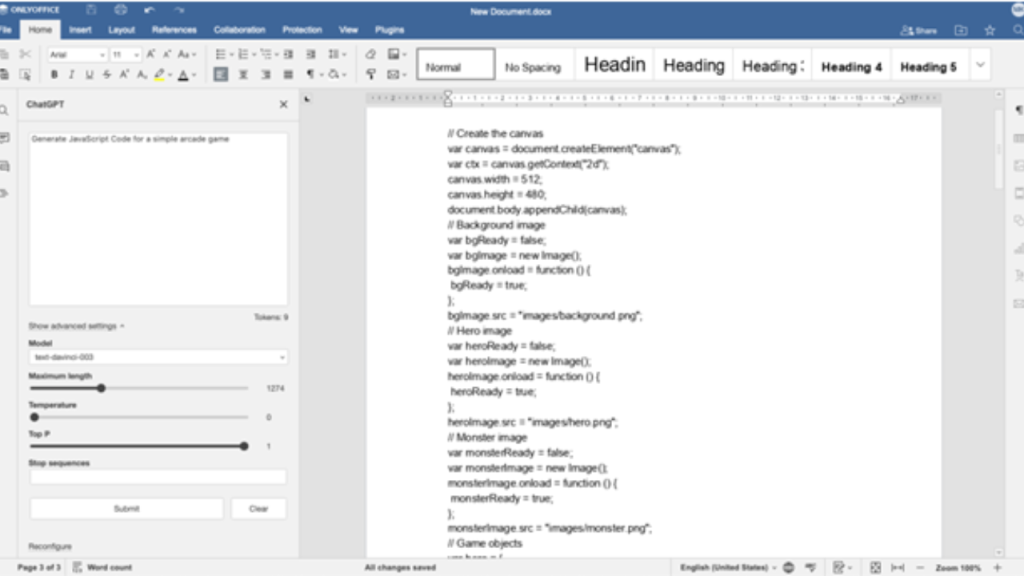
Interaction with ChatGPT in ONLYOFFICE Docs offers endless opportunities when you edit or collaborate on documents in real time. However, you need to be careful with the information provided by the chatbot. Sometimes it’s not as accurate as you expect it to be.
