Is it possible to restore deleted photos from Recycle Bin after emptying them? If the deleted photo is still present in the Recycle Bin, you can restore it directly from the Recycle Bin. What if you emptied Recycle Bin? When you manually delete the photos from Recycle Bin, you will not be able to restore them from the Recycle Bin. This is because when photos are deleted from Recycle Bin, they are stored on the computer’s hard drive disk. Recycle Bin is a short-lived storage area that stores your photos or files when you deleted them. The deleted photos will remain in the Recycle bin for around 30 days after which they are deleted from there. There are several powerful recovery software programs available online that you can use to recover permanently deleted photos from the Recycle Bin after empty. Here, this article provides how to recover deleted photos from the Recycle Bin after empty. We have also mentioned data recovery software, like Stellar Photo Recovery that you can use to recover deleted photos.
Where Do the Deleted Photos Go from Recycle Bin?
Once you delete photos from the recycle bin or empty them, they are still in the hard drive. In other words, deleting any photo from the recycle bin only deletes the file name entry from that specific folder. When you finally empty the Recycle Bin, the storage space where it was earlier occupied is marked as available.
This space can be used by other applications to store data. However, until some application uses that free storage space, the original photos or files are still there intact.
Different Methods to Recover Deleted Photos from Empty Recycle Bins
There are several methods available for photo recovery that you can use to recover your deleted photos. However, before you try these methods, you should try some built-in Windows features, like backup, restore, file history, etc. Let’s discuss each one of them in detail.
Method 01: Backup Drive
If you keep a backup of your system data on external storage media drives, like HDD, SSD, USB, etc, you can restore deleted photos easily. All you have to do is:
- Firstly, connect your external storage drive to your device.
- Now, locate and choose all the photos that you have to retrieve. Right-click on them and choose the “Copy” button.
- Now, select the desired location and Paste those photos.
- Alternatively, you can drag and drop the photo to the selected location where you want to save them.
Method 02: Restore Deleted Photos from File History
Recent versions of the Windows OS consist of a backup feature known as File History. After enabling this option, the File History starts regularly backing up files stored in the Photos and other folders, including Documents, Music, Videos, etc.
File History creates incremental backups of the stored files that can be restored at a later date. You need to apply the following steps in order to restore deleted photos from Windows built-in backup utility:
- Launch Control Panel and then open File History.
- Now, select the “Restore Personal Files” option and locate the backup folder.
- Now, select the version of files and folders from the Backup folder you want to restore. Then, tap the “Restore” or “Restore to” button.
- At last, save the files to the desired location.
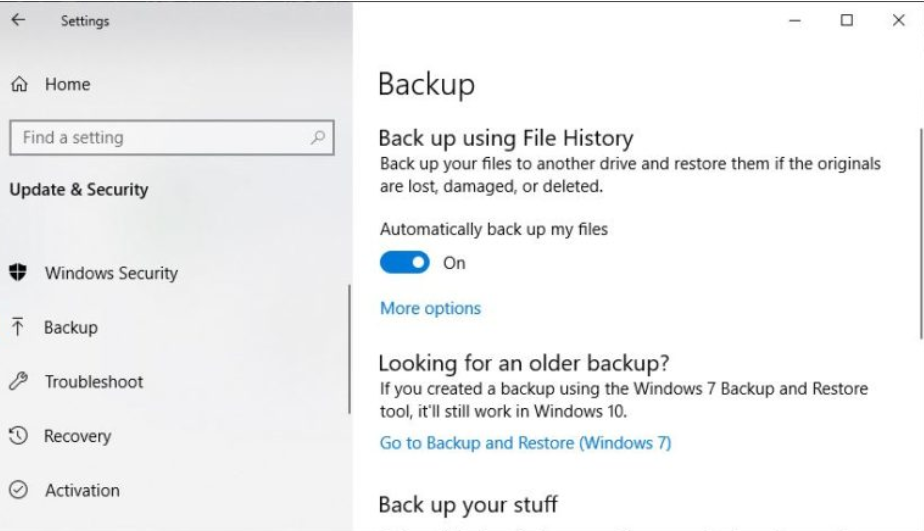
Method 03: Use Previous Versions Utility
Windows Previous Versions utility tool can help you to recover deleted photos from the empty Recycle Bin in Windows 10/11 devices. First, you need to follow the below-given given steps to get back your photos using this option:
- Press Windows + E keys simultaneously to open File Explorer and go to This PC.
- Now, open the drive from which you need to restore deleted photos.
- Next, open the folder from where the photo is deleted and then open its Properties.
- After that, navigate to the Previous Versions tab, and you’ll get the list of all the versions of folders on the screen.
- Select the folder version you want to restore and then save it at the chosen location. Click the “OK” button to proceed.
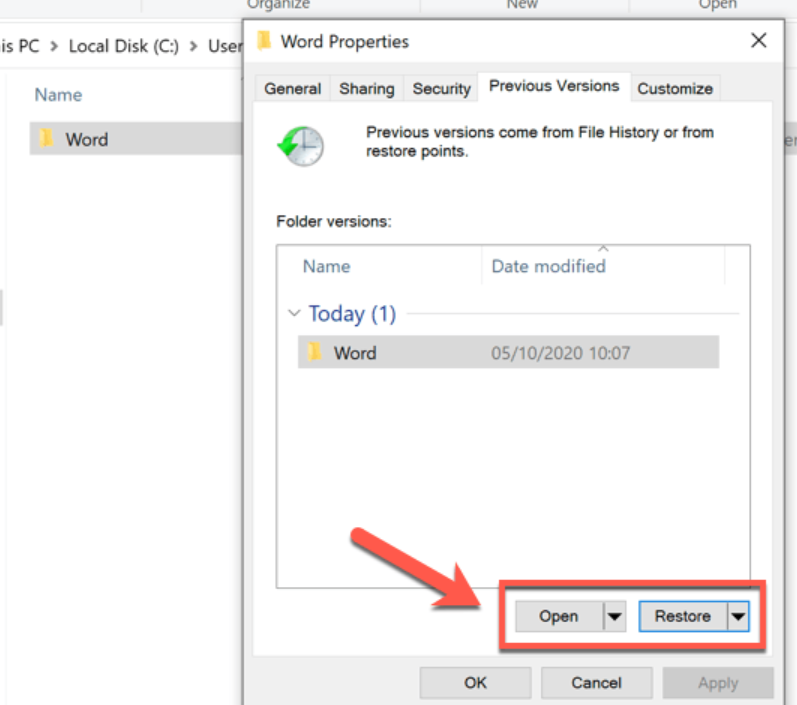
Method 04: Try Photo Recovery Software
If the above methods somehow get failed to recover deleted photos, you can use photo recovery software. Several photo recovery software available online can be used to recover deleted pictures. However, we recommend you use Stellar Photo Recovery software that restores photos deleted due to deletion, drive formatting, corruption, etc.
It is an easy-to-use yet powerful photo recovery tool, you can easily recover your deleted photos using this software in several conditions. It is best in case of accidental or permanent deletion, drive formatting or corruption, file system damage, malware attack, etc.
How to Recover Deleted Photos Using Stellar Photo Recovery Software?
It is easy and simple to retrieve deleted pictures using Stellar Photo Recovery software. First, however, you need to follow some simple steps to delete photo recovery from the formatted hard drive or other storage media devices. Firstly, you have to download and install the software and then go through the below-mentioned steps to recover pictures:
Step 1: Launch the software and select the location, i.e., drive or external media from which you need to restore photos. Click the “Scan” button.
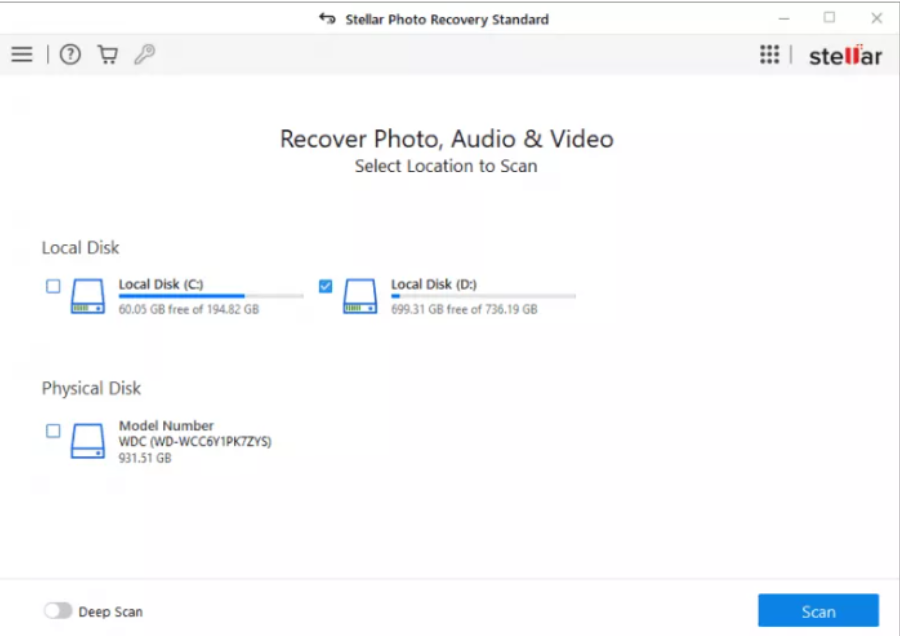
Step 2: After completing the scanning process, you will get a preview of all the recoverable photos, videos, and audio files on the screen.
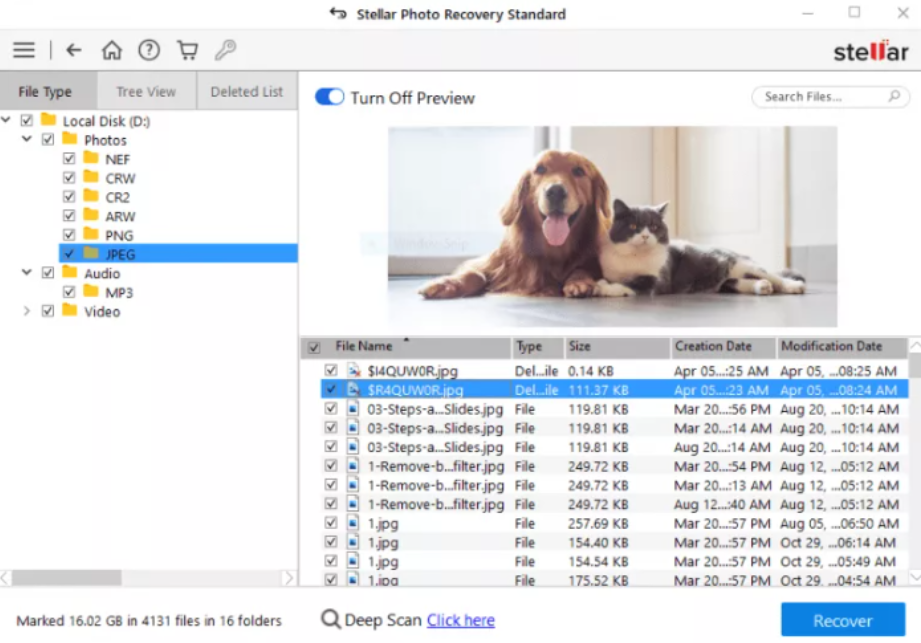
Step 3: Choose the Photos, Videos, and Audio files you want to recover. Click the “Recover” button to save the selected items at the desired location.
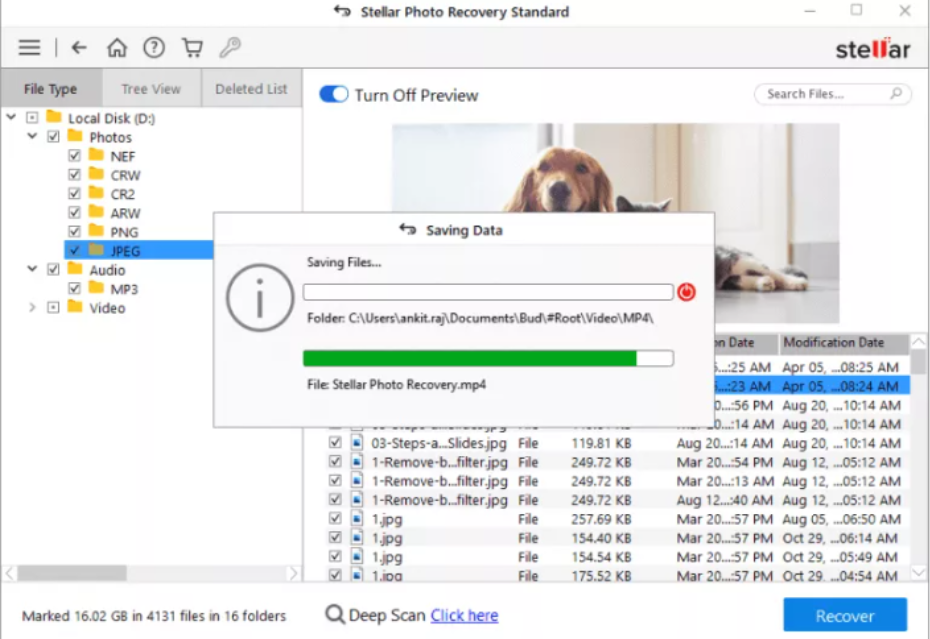
Conclusion
Nowadays, we save very important photos and files on our computers, and it is important to save them and prevent unauthorized access. Unfortunately, it is easy to undelete the photos when moved to the Recycle Bin.
We’ve covered various methods to recover deleted photos even when they are deleted from the Recycle Bin. Stellar Photo Recovery is a highly recommended software that performs complex photo recovery functions. It is one of the most advanced data recovery tools yet most easy to use. Must give it a try!
