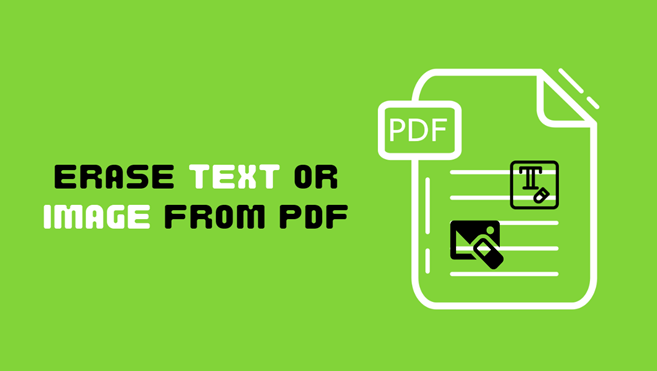It often happens that we need to make some changes to PDF files, such as deleting one page, blurring a phone number or removing a logo. We can do this using an extensive PDF document editor, but we don’t always have such a tool at hand. However, there is a simple program that will help you erase unnecessary elements.
SwifDoo PDF is More Than a PDF Eraser Tool
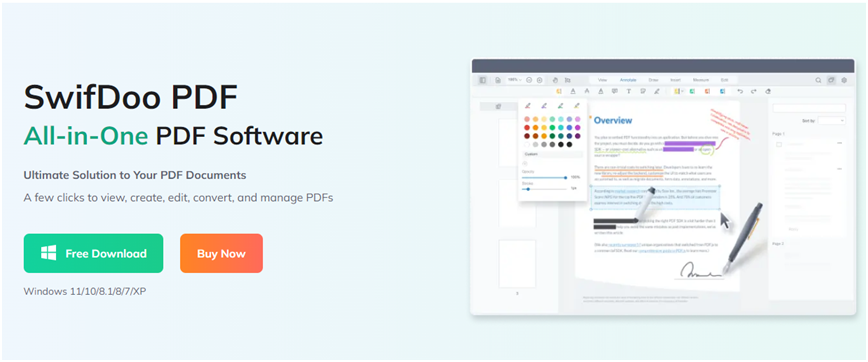
If we don’t need anything complicated, we don’t want to remove large portions of text from the middle of a paragraph, and we want to delete individual elements, we can successfully use the dedicated PDF eraser tool – such as SwifDoo PDF in our case, which works slightly differently from most of the average PDF erasers.
The program does not solely erase elements from a PDF document – instead, it offers a set ofPDF tools that allowyou to cover or erase individual fragments, as well as edit them. You can easily change text or images without leaving the PDF file. With a Word-like interface, adding, deleting and editing PDF text and images can be done with just a few clicks.
How to Erase Text from a PDF with SwifDoo PDF
- After starting the program, the application interface will be displayed, including a toolbar with options. The first step is to open a PDF document.
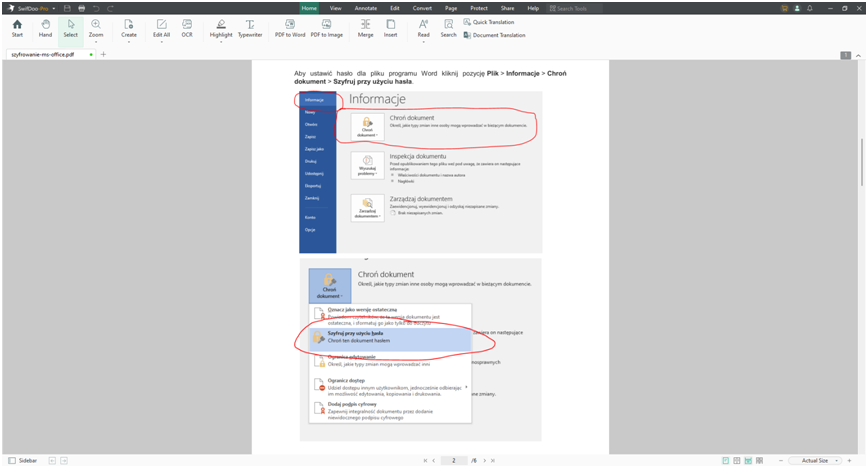
- Then we can start erasing – there are twomethods for this purpose (Edit and White-out). Navigate to the Edit tag, select the “Edit All” option, and then select the appropriate textor word and then delete the selected elements in the same way as in the case of a delete the plain text in Microsoft Word.
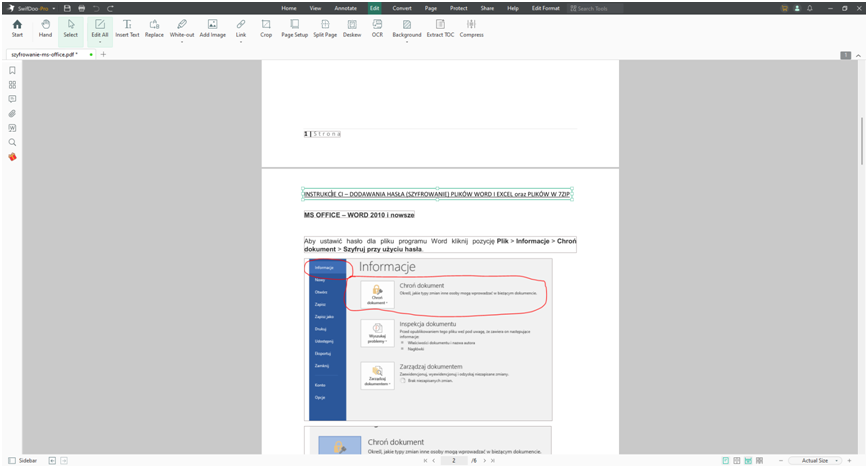
Another useful and flexible feature to erase text with SwifDoo PDF is Black-out. Once you upload the PDF file, you can redact a specific word or phrase or multiple words using the White-out tool under the “Edit” tag.
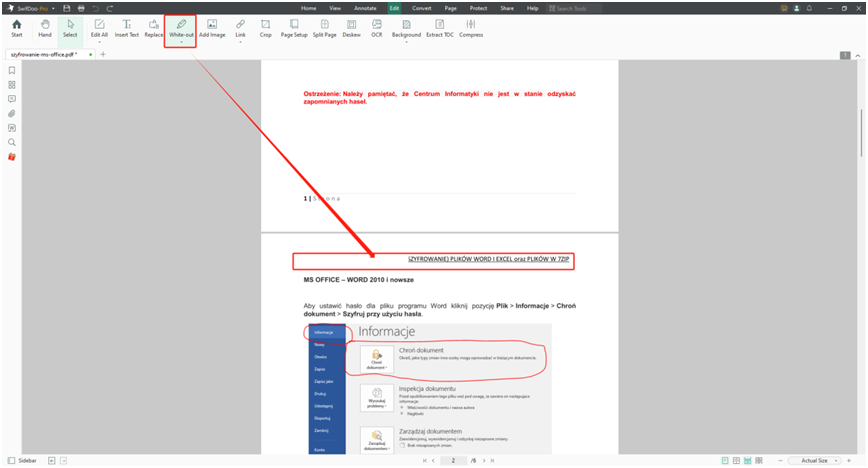
How to Erase Image from a PDF with SwifDoo PDF
The principle of erasing images with SwifDoo PDF is the same as erase text: if we want to get rid of an element from the image, we can remove it by inserting a previously copied fragment of the surrounding background in its place. In this way, you can remove entire objects from the photo that cover important items, photo defects or unnecessary elements in it.
To remove an unwanted item in a photo, turn on the stampand select the size and type of brush, depending on the area you want to remove. In the example below, there will be the SwifDoo website image cover up to the original image file.
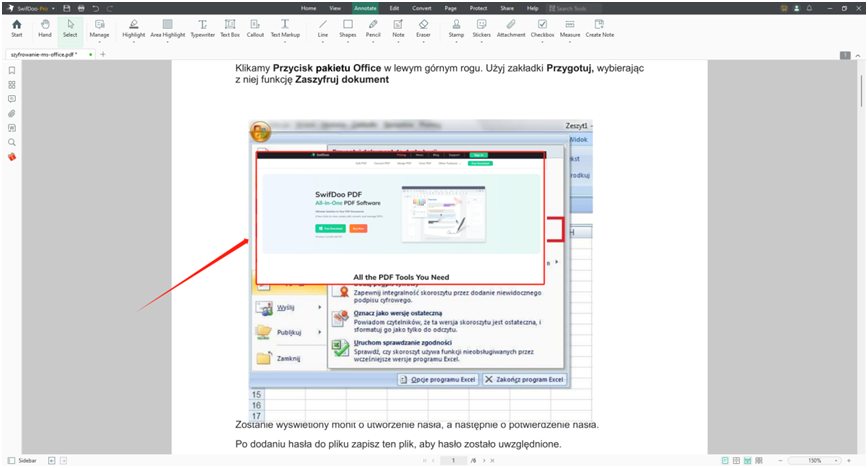
We enlarge the image accordingly. Then – while holding down the Ctrl key – click on the background adjacent to the unwanted element. A pile of the imagefeatures will pop up, when we click on the image object to be removed.
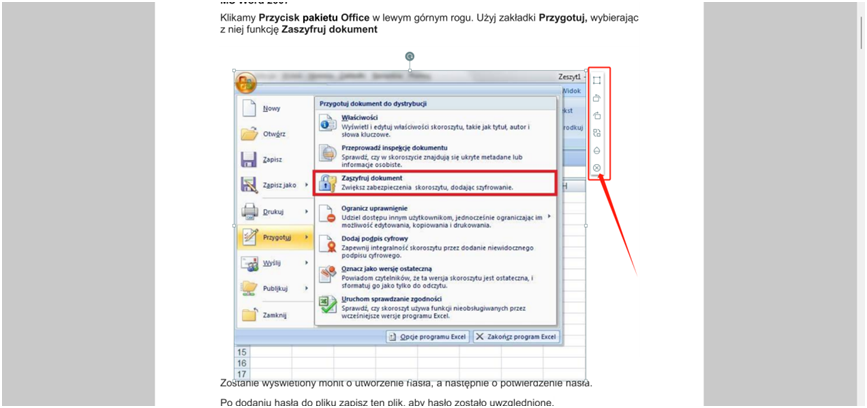
How to Remove Unnecessary Elements from a PDF
We repeat the operation until successful. In the case of small defects or other unnecessary elements to be removed, a few punches are enough. If the object to be “stamped” is large and the background around it is non-uniform, the operation may be tedious and lengthy.
It may also require the use of additional advanced features, such as the “OCR” tool to scan the image file before it is editable. Practice will definitely come in handy.
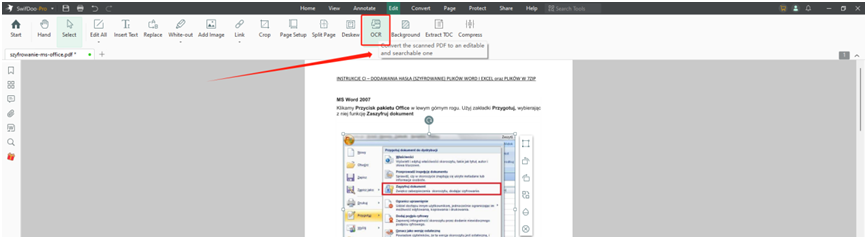
It is also possible to add new text fragments – just click the “Insert Text” button, select the place to paste the text, and then enter the selected content in the new window. In a similar way, we can add our ownpictures – just click the “Add Image” button and then select the file on the disk and the location in the document.
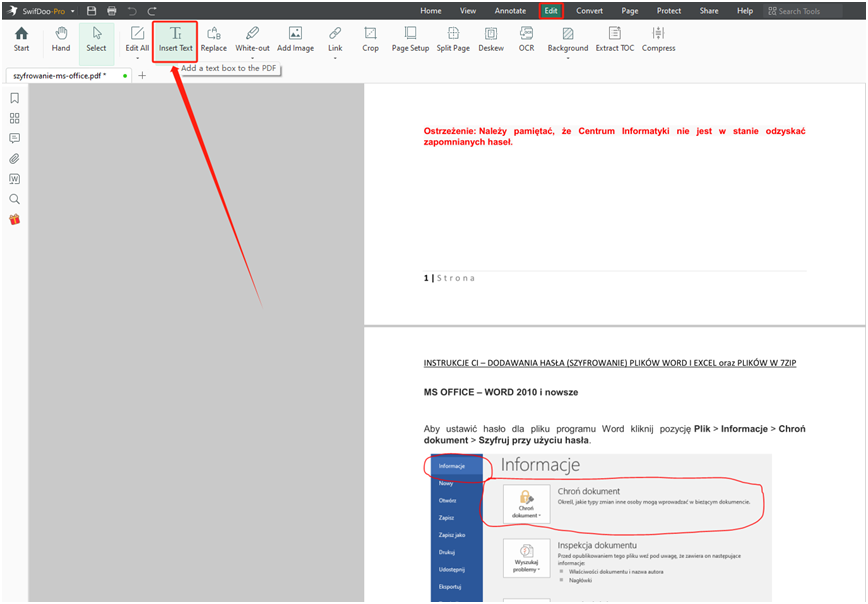
There is also a tool for removing entire pages from a document. Just click on the “Page” tag and a new window will appear. A list of all pages in the PDF file will appear. Just select them, delete them and confirm, and you can also delete the unwanted page range with a quick setup portal.
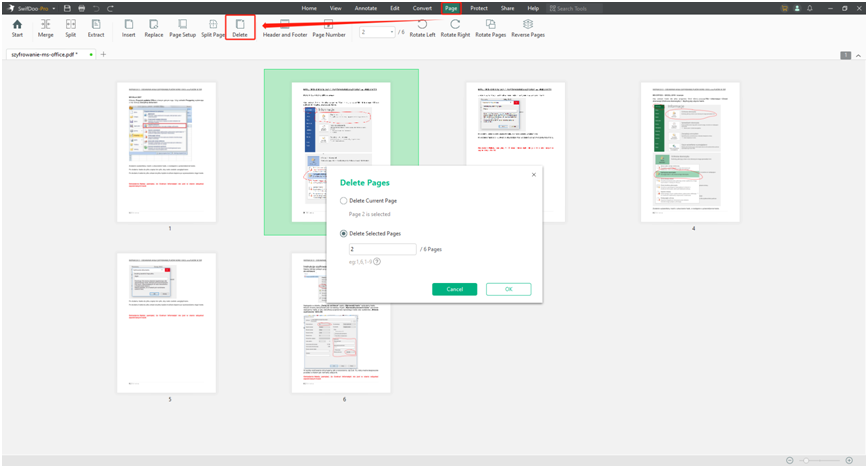
To sum up, SwifDoo PDF is a very simple and uncomplicated tool that is perfect for the simplest editing. If we only need to delete a fragment of text, blur our phone number or make other minor changes of this type, this program will work perfectly.
In Conclusion
Although the main intention of the program’s creators was to edit PDF, it can also be successfully used as a standard reader of electronic publications for Windows. Within this area, it offers several convenient modes for displaying document content and a tab mechanism that allows you to view several documents in the application window.
When it comes to editing tools, SwifDoo PDF is equipped with options for adding, deleting, replacing and extracting selected pages, applying watermarks to documents, manipulating the background, enriching the content of pages with headers and footers, as well as commenting and highlighting content, or signing documents with certificates.
Additionally, it also allows you to conveniently edit PDF content, make changes to the text, arrange graphics, convert images to PDF files, etc. More about the functionality of the commercial version can be found on the manufacturer’s website.