Why Does My Phone Say SOS Only & How to Turn Off SOS
When your iPhone displays SOS, or SOS only, it indicates that it is not linked to a cellular network and that you may only make emergency calls. There are two ways your iPhone can enter SOS mode: by rapidly tapping the Sleep/Wake button five times, by simultaneously pushing the side and volume buttons, or as a result of jailbreaking.
If your iPhone is stuck in SOS mode, follow these instructions to turn it off. See our free Tip of the Day for additional fantastic iPhone troubleshooting guides.
Restart Your iPhone or iPad
Are you stuck with SOS only on your iPad or iPhone? Learn how to reset your iPhone or iPad first since it may frequently resolve small issues and problems.
It’s also advised to reboot, charge your iPhone or iPad for an hour, and then switch your device back on to check if everything is back to normal if restarting or rebooting your iPhone doesn’t resolve the issue. Try these solutions to bring your iPhone out of SOS mode if you’re still having issues.
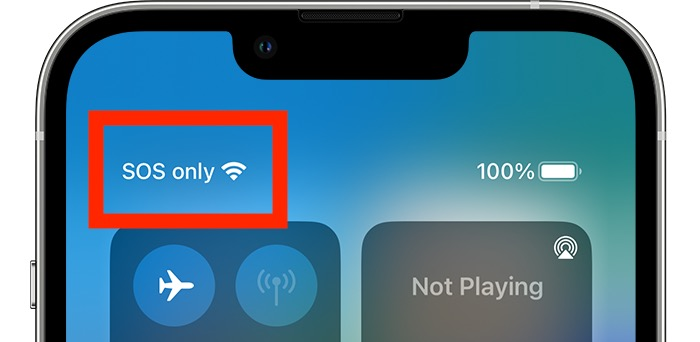
Contact Your Cellular Service Provider
Get in touch with your mobile provider if you’ve tried all the previous solutions and your iPhone is still locked in SOS mode. It’s possible that they can fix a service issue or malfunction for you, regardless of whether you use Verizon, AT&T, or another carrier.
Read More: Mobile Tech: Which Game Genres are Best for Smartphones?
Restore Your iPhone with iTunes or Finder
Restoring to a backup created prior to the onset of this issue is necessary if restarting and getting in touch with your mobile operator haven’t resolved the SOS only issue on your iPhone. On a Mac, you may restore an iPhone from an iTunes backup or use the Finder to restore a backup.
Keep in mind that if you skip this step, you will lose any settings and data you have added, modified, or saved since you made the backup that you will need to get your iPhone back. If you’d want to discuss your options with Apple Support before moving further, please do so.
Read More: Online Psychics: How Technology is Changing the Metaphysical Industry
Contact Apple Support
Contact Apple Support if your iPhone is still stuck on the emergency SOS screen. Hopefully, they’ll be able to unlock the SOS mode on your iPhone or iPad.
