Voicemail is still an effective tool for making sure people can reach us when our busy lives take over, even with all the various methods we have access to receive messages these days. When you first use a new Samsung phone, it is natural to believe that voicemail is turned on automatically, but this is frequently not the case.
Here’s how to get voicemail on your Samsung Galaxy or other Android phone back up and running, whether you want to set up a new voicemail or if it’s not working.
How to Set Up Voicemail on a Samsung Phone?
Your cell provider offers voicemail as a service. The moment a SIM card is inserted into your phone, the number you need to dial will become available. Some cellular companies just ask you to set up an eSIM or install a SIM card; however, many of them also require you to set up your voicemail before using it.
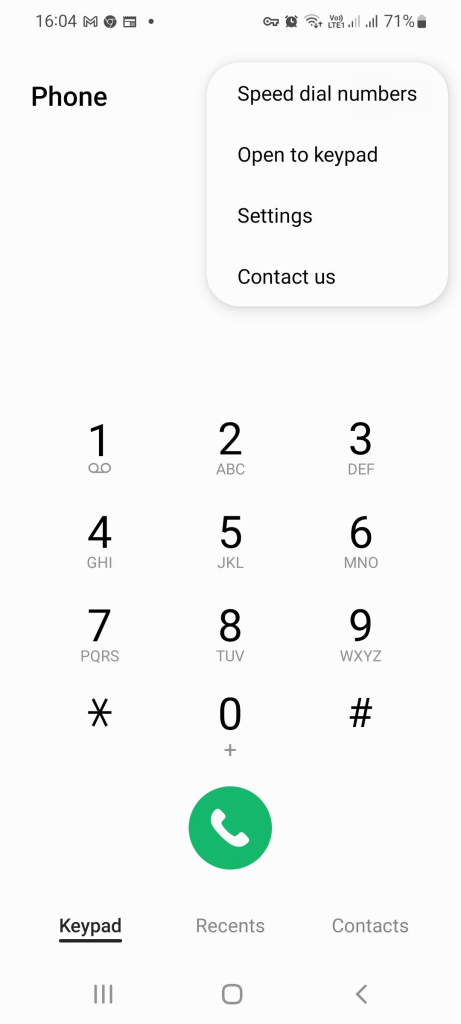
Make sure the voicemail is accessible first. To accomplish this, launch the Phone app, and select More > Settings > Voicemail. Voicemail is enabled if a phone number is shown.
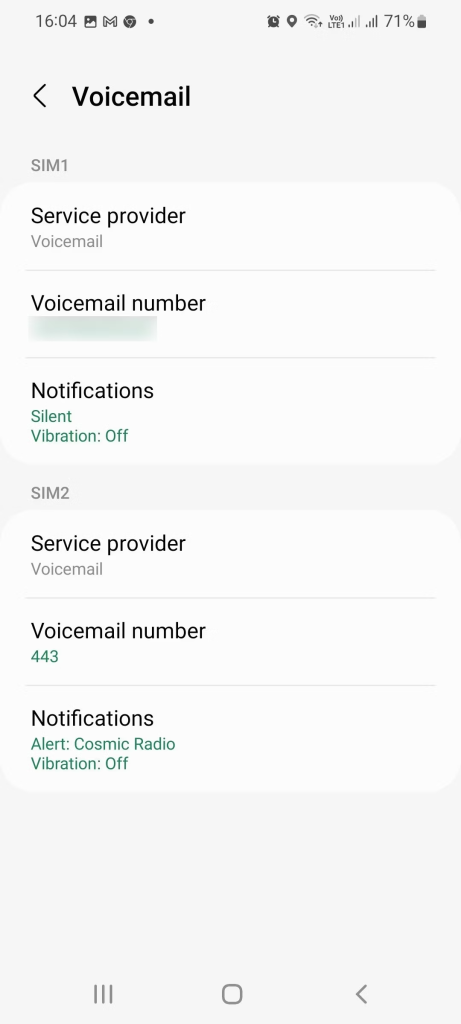
Either copy that number and input it into the dialer, or use the keypad’s 1 button to start it automatically.
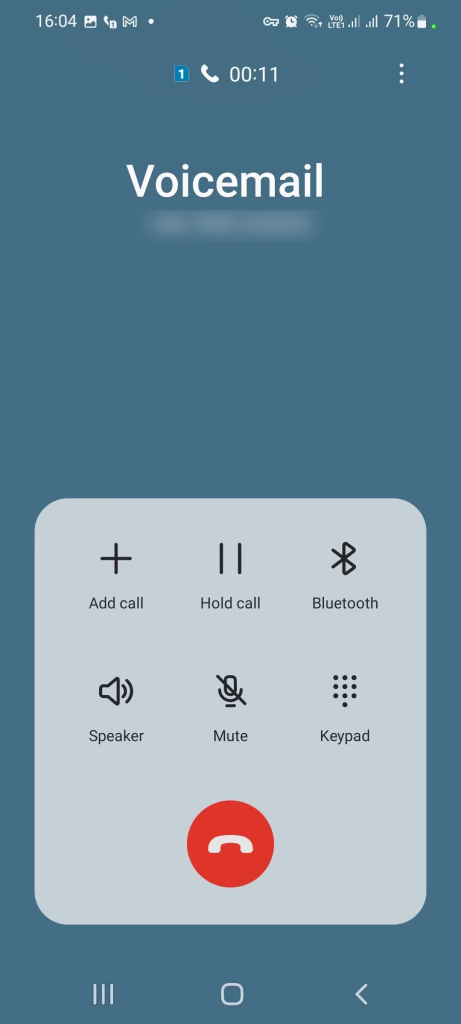
If you are accessing voicemail for the first time, you will have to select a security code. Typically, the code must consist of four to ten digits.
The specific actions that follow will change depending on the service provider. Some ask you to put up a signature (vacating your name and inserting it into the message) or a personalized message.
You can end the call once you’ve finished all the necessary activation procedures. Messages may now be left on your voicemail.
Our list of the top visual voicemail applications for Android is a wonderful place to start if you like to use visual voicemail.
How to Change Voicemail on Samsung Phones?
Calling your mobile number from a different phone is the simplest method to hear your personalized voicemail greeting in addition to verifying that the service is operational. You can simply edit the message if you’d like, so don’t worry if you don’t like it for whatever reason.
You are able to alter your voicemail as frequently as you choose. However, note that leaving a new voicemail greeting will replace the old one. This is how you do it:
Press and hold the 1 button on the dialer to make a call to your voicemail number within the Phone app.
One of the menu options that you will hear automatically is Greetings or Personal Message. To pick it, tap the matching number key. To accomplish this, you might need to first press the Keypad button.
After that, you’ll have the chance to record a fresh welcome or private message.
As directed, record your new voicemail message and save it.
Additionally, you may put up temporary messages with some providers, which you can activate as required for meetings, vacations, and other events. In the same welcome/personal message menu, you will hear the opportunity to make a temporary greeting, if available.
Read More: How to Leverage Technology for Better Business Results
How to Listen to Your Voicemails
You may use Samsung‘s default speed dial button to listen to your voicemail messages once you’ve set up basic voicemail.
If the Phone app isn’t open on the screen presently, launch it and choose the keypad tab.
On the dialer keypad, press and hold the number one. The number on that key will have a little voicemail symbol below it. The 1 key on the keypad is set aside for voicemail, but the other digits may be configured to speed-dial any number you like.
There’s a little wait before calling the voicemail number. After that, you may listen to your messages via the automatic menu.
How to Change Samsung Voicemail Notifications
Using the automated menu when you call the voicemail number is how most voicemail settings are altered. The notification that appears on your Samsung phone when there are new messages is one of the few features that you may customize.
Open the Phone app, then select the More menu (three dots) at the top to modify the voicemail notification.
Navigate to Voicemail under Settings. The phone number you dial to listen to voicemails will be shown here.
You can view your current voicemail notification settings underneath that number. To view the entire range of notifications, tap the settings.
The appearance of alerts on the lock screen, the sound they produce, and the status bar may all be adjusted.
Troubleshooting Samsung Voicemail
There shouldn’t be many problems with your voicemail after everything is configured correctly. Generally, any issues you may run into are simple to resolve. These are a handful of the most typical.
Not Getting New Voicemail Notifications
Check the voicemail notification settings (see above) if you are certain that your voicemail service is operational and configured appropriately.
Even in the absence of any new voicemails, the notification icon for new voicemails appears.
Usually, this is a cache issue. Open Settings > Apps and use the Filter and Sort option located at the top of the list to resolve this. Toggle between Show System Apps and OK. From the list of applications, choose Call Settings. Next, select Storage > Clear Data and Clear Cache.
Read More: How to Transfer Photos from Android to iOS
It Is Not Possible for You to Hear Voicemails on Another Phone
You’ll need to set up a security code if you want someone else’s phone to be able to listen to your voicemails. You can set one up, if you haven’t already, by calling the voicemail number and selecting the appropriate option from the automated menu.
Set Up and Manage Voicemail on Your Samsung Phone
A voicemail may be a very helpful tool, particularly for people with busy schedules. Your Samsung phone may be easily set up in a matter of minutes. You won’t miss any crucial messages if you set up your voicemail today if you haven’t already.
